Workflow is available under CRM Setting to navigate to workflow.
- Go to Main Menu > CRM Settings > Automation > Workflow.
- Click on "New workflow".

-
Create a Workflow.
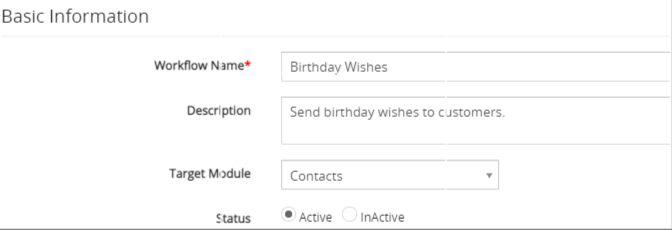
- The New Workflow edit form will appear, provide the required details.
- "Workflow Name", provide the name of the Workflow. For example, we would be using Birthday wishes.
- "Description", provide the description of the Workflow.
- Select the preferred Module from the "Target Module" drop-down. For example, we would be using the Contacts module, send a Greeting via email on the Contact’s Birthday.
- "Status", specify the status of the Workflow Active or Inactive. the Workflow will be executed when the status is set to active.
-
Workflow Trigger.
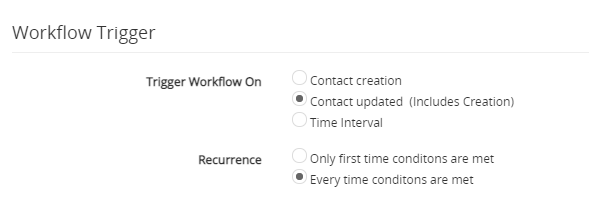
-
Trigger a workflow on.
- "Record creation", Triggers workflow on your first save, when a new record is created.
- Record updated"(Including Creation), Triggers workflow on a new or existing record is modified.
- "Time Interval", Triggers workflow on a certain day and time.
-
Recurrence.
- "Only first-time conditions are met", Triggers workflow only for the first-time if specified conditions are true.
- "Every time conditions are met", Triggers workflow every time the specified conditions are true.
-
Trigger a workflow on.
-
Adding Condition(s).
You’ll find two different options while defining conditions, you can set up certain conditions before executing the Workflow.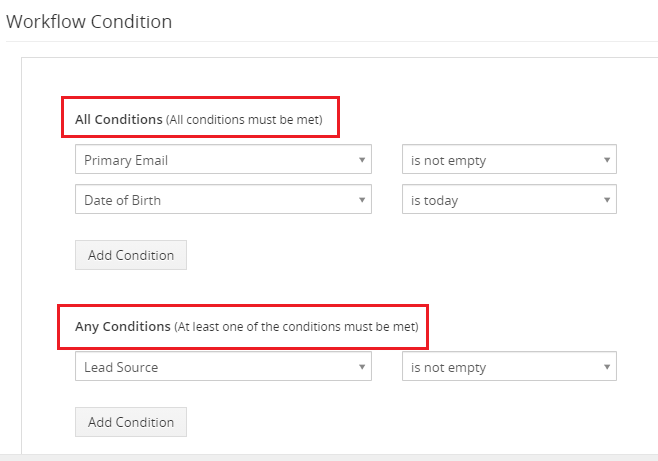
- All Conditions: Filters records based on AND condition.
The workflow will execute, only when ALL the conditions are matched. - Any Conditions: Filters records based on OR condition.
The workflow will execute if at least ONE condition is matched.
For instance, I would like to create a workflow on the Contacts module. I want the workflow to send a Greeting via email on the Contact’s Birthday. So, my condition will be as shown in the above image. Also, we would set this workflow on a Time interval, to trigger every morning at 10 am.
- All Conditions: Filters records based on AND condition.
- Add Action:
The tasks that should be executed with the help of workflows can be configured through Actions, the Actions would variance from module to module.
1. Click on the "Add Action" button and select the preferred task.
Actions Description Send Mail To send an email notification Create Task To create a new calendar task Create Event To create a new calendar event Update Fields To updates field(s) of the selected module Create Record To create records when conditions are satisfied on parent record SMS Task To send SMS notification Add/Remove Related Campaign Add or Remove the related records from the Campaign SLA Trigger To trigger SLA policy Add/Remove from sequence
Add or Remove the related records from the Sequence