In workflow "Add/Remove related campaign" action is used in Campaign Automations to add or remove a contacts, leads, or organizations participant in the automation from a Campaign list.
Possible Actions:
- Add to campaign.
- Remove from campaign.
-
How to Add to campaign.
Scenario: Add Facebook Contacts, when contacts are fetched from Facebook add all those contacts into "Facebook Campaigns" automatically.
- Go to Main Menu > CRM Settings > Automation > Workflow.
- Click on "New workflow" on the top right corner of the page.
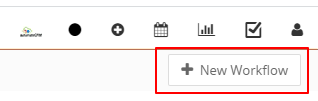
-
Create Workflow.
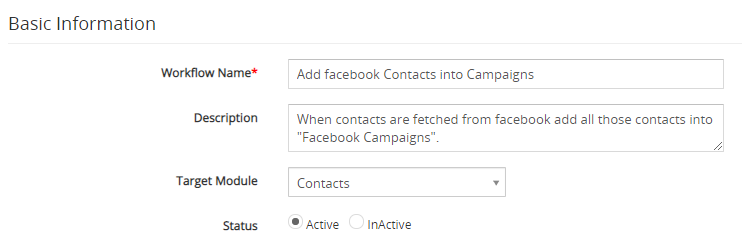
- The New Workflow edit form will appear, provide the required details.
- "Workflow Name", provide the name of the Workflow.
- "Description", provide the description of the Workflow.
- Select the preferred Module from the "Target Module" drop-down. For example, we would be using the Contacts module.
-
"Status", specify the status of the Workflow Active or Inactive. The Workflow will be executed when the status is set to active.
-
Workflow Trigger
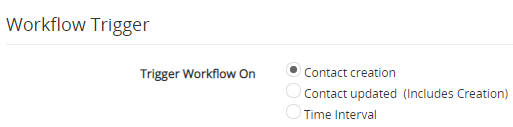
- Select the Contact creation option under the Trigger Workflow block.
- Select the Contact creation option under the Trigger Workflow block.
- Under the ‘Workflow Condition’ tab, Click on the Add Condition and provides the required conditions to execute the task.
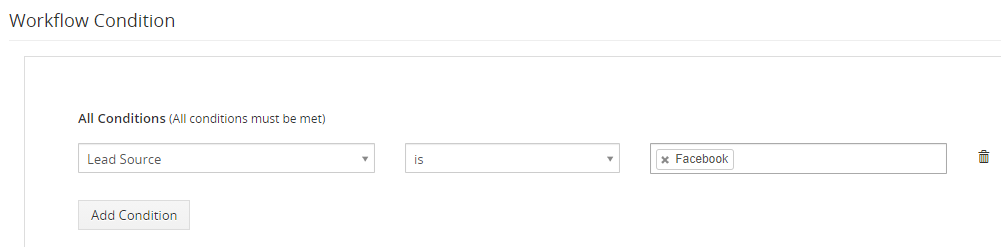
- Under the ‘Workflow Actions’ click on the Add Action drop-down tab and click Add/Remove Related Campaign.
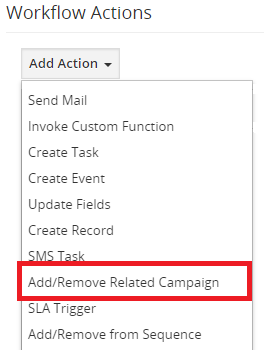
- The Add/Remove related Campaign window will pop up, provide the required details.
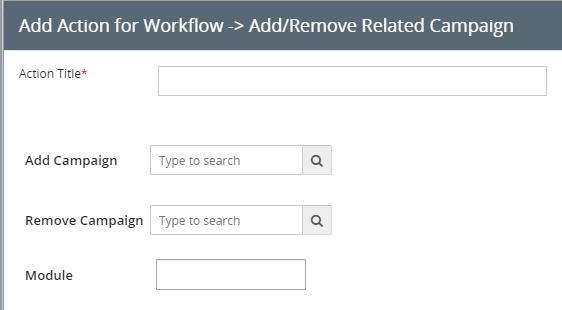
- "Action Title", Provide the name of the action, this is just for internal reference.
- "Add Campaign", To add contacts into respective campaign.
-
Click on Add Campaign reference field “Search Button”.
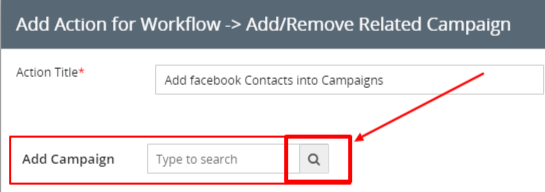
-
All Campaign lists will pop up, select the preferred Campaign to add.
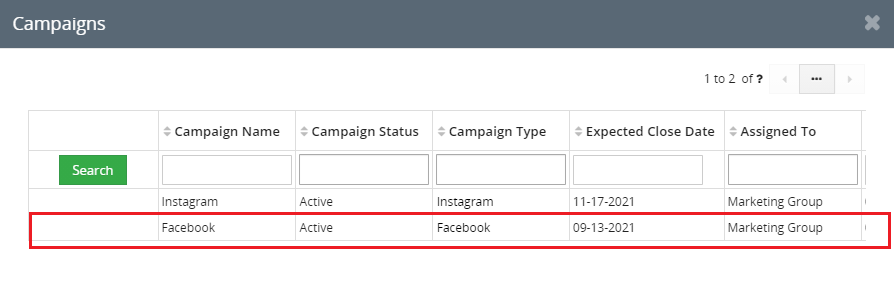
- Selected Campaign will be added in the Add Campaign reference field.
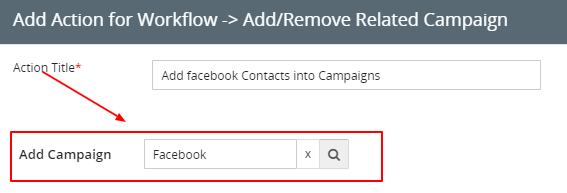
-
Click on Add Campaign reference field “Search Button”.
- "Remove Campaign", keep it empty when we are configuring add to Campaign Action.
-
"Module", Select related modules to add related modules records into the campaign.

- Click on the Save Button, This will closes Add/Remove related Campaign pop-up window.
- Click on the Save button to save the workflow. This will closes the window opened in Step 3.
2. How to Remove from campaign
Scenario: Remove lead from campaign - when customers are not interested in the product remove lead from the related campaign.
- Go to Main Menu > CRM Settings > Automation > Workflow.
- Click on "New workflow" on the top right corner of the page.
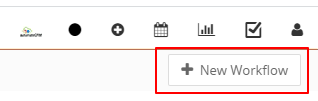
-
Create Workflow.
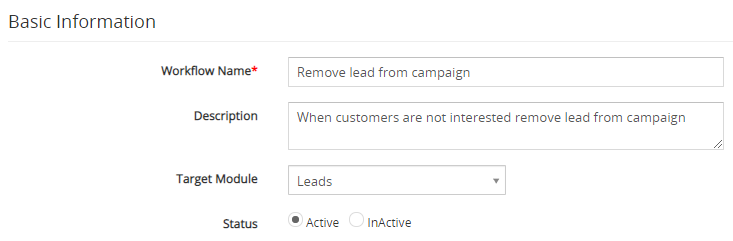
- The New Workflow edit form will appear, provide the required details.
- "Workflow Name", provide the name of the Workflow.
- "Description", provide the description of the Workflow.
- Select the preferred Module from the "Target Module" drop-down. For example, we would be using the Leads module.
-
"Status", specify the status of the Workflow Active or Inactive. the Workflow will be executed when the status is set to active.
-
Workflow Trigger.
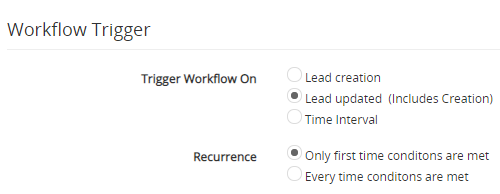
- Select the Lead updated (includes Creations) option under the Trigger Workflow block.
- Select Only first-time conditions are met under the Recurrence section.
- Under the ‘Workflow Condition’ tab, Click on the Add Condition and provides the required conditions to execute the task.
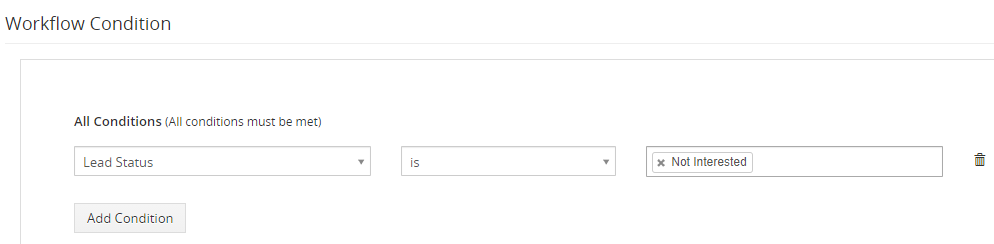
- Under the ‘Workflow Actions’ click on the Add Action drop-down tab and click Add/Remove Related Campaign.
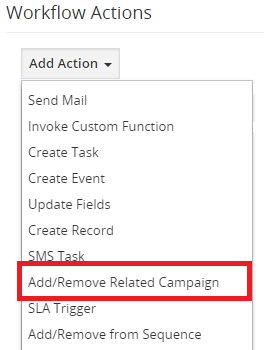
- The Add/Remove related Campaign window will pop up, provide the required details.
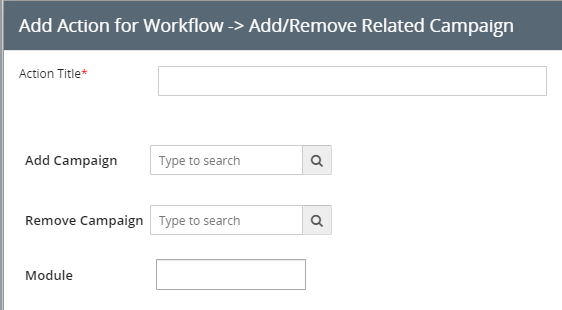
- "Action Title", provide the name of the action, this is just for internal reference.
- "Add Campaign", take no notice of this field when we are configuring Remove Campaign Action.
-
"Remove Campaign", to remove leads from respective campaign.
-
Click on Remove Campaign reference field “Search Button”.
.png)
-
All Campaign lists will pop up, select the preferred Campaign to add into the remove Campaign reference field.
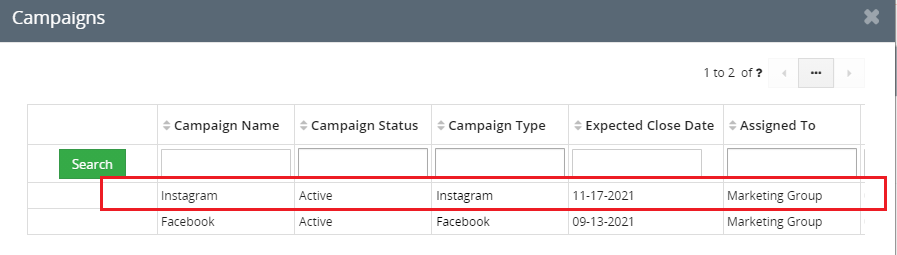
- Selected Campaign will be added in the Remove Campaign reference field.
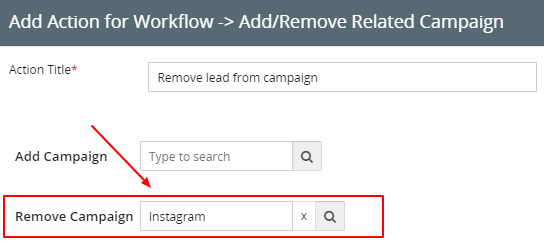
-
"Module", Select related modules to Remove related modules records from the campaign.
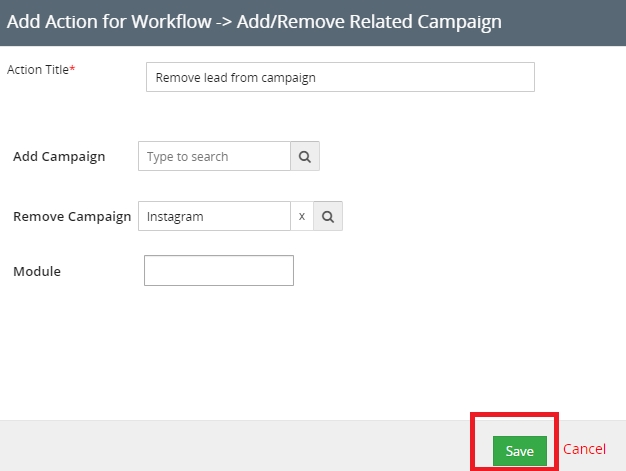
-
Click on Remove Campaign reference field “Search Button”.
- Click on the Save button, This will closes Add/Remove related Campaign pop-up window.
- Click on the Save button to save the workflow. This will closes the window opened in Step 3.