Set up a Workflow action to Create Task:
Scenario: Task creations, When the Opportunities sales stage is “Documentations” creating Task to the respective user to collect the Documents from Client.
- Go to Main Menu > CRM Settings > Automation > Workflow.
- Click on "New workflow" on the top right corner of the page.

-
Create a Workflow
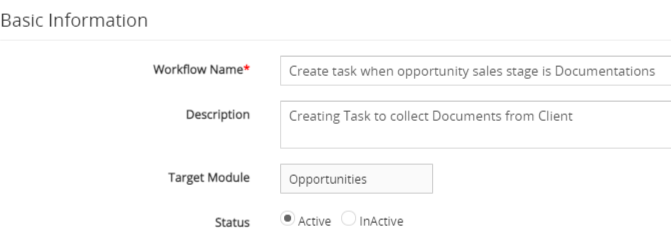
- The New Workflow edit form will appear, provide the required details.
- "Workflow Name", provide the name of the Workflow.
- "Description", provide the description of the Workflow.
- Select the preferred Module from the "Target Module" drop-down. For example, we would be using the Opportunities module.
- "Status", specify the status of the Workflow Active or Inactive. the Workflow will be executed when the status is set to active.
-
Workflow Trigger.
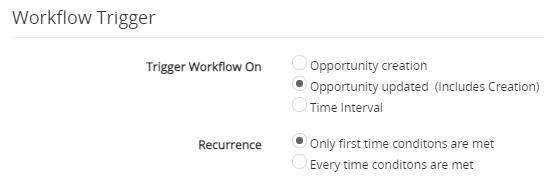
- Select the Opportunity updated (includes Creations) option under the Trigger Workflow block.
- Select Only first-time conditions are met under the Recurrence section.
- Under the ‘Workflow Condition’ tab, Click on the Add Condition and provides the required conditions to execute the task.

- Under the ‘Workflow Actions’ Click on the Add Action drop-down tab and Click Create Task.

- Create Task window will pop up to provide required details and click on the Save button.

- Click on the Save button to save the workflow. This will closes the window that opened in Step 3.
| Field Name | Description |
|---|---|
| Action Title | Provide Action Title of a task, this is just for internal reference. |
| Title | Provide the specific Title of the task. |
| Description | You can add the Description of the task. |
| Status | You can select the status of the task from the drop-down. |
| Priority | You can select the Priority such as Urgent, High, Medium, and low. |
| Assigned to | You can select a preferred User to assign the task or you can also select the Parent option which will take Assigned To from the parent record owner. |
| Time | You can select the time at which the task must start. |
| Due Date | This is the date on which the task must end. You must provide the no of days anytime before or after the specified date field. Note: The same date is used for the start date. |
| Send Notification |
Enable the Check box to notify the user in Assigned To when the workflow triggers. |