How to integrate Textlocal SMS?
To integrate Textlocal follow the steps given below:
- Go to the Textlocal official website page > Sign Up by providing your registered Email address and click on Create Free Account.
-
The Login panel page appears, log in provide your "Email address" and "password".
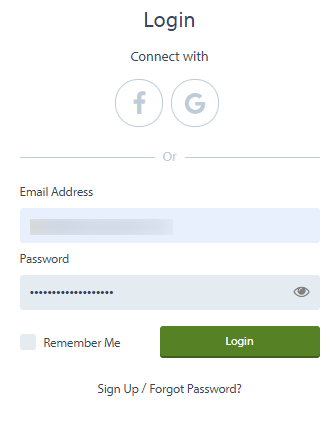
3. Click on the "Login button".
4. The "Dashboard" appears where you can see all the "Reports" which is sent and received.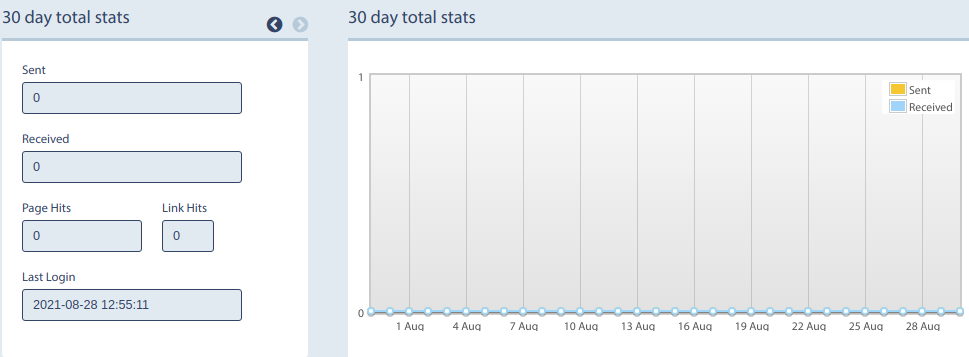
After logging in, first, you need to undertake the DLT registration.
5. Go to Settings > Your Profile.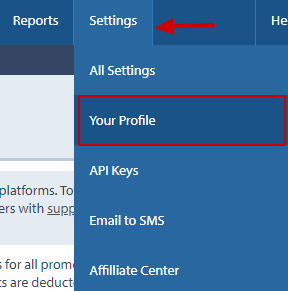
6. You will find Principal Entity/Registration Id, click on "here" for DLT registration Id.
The DLT verification has four platforms Like:
a.BSNL DLT
b.Vodafhone DLT
c.Vediocone DLT
d.Jio DLT
7. Once when the customer registers by clicking on the link.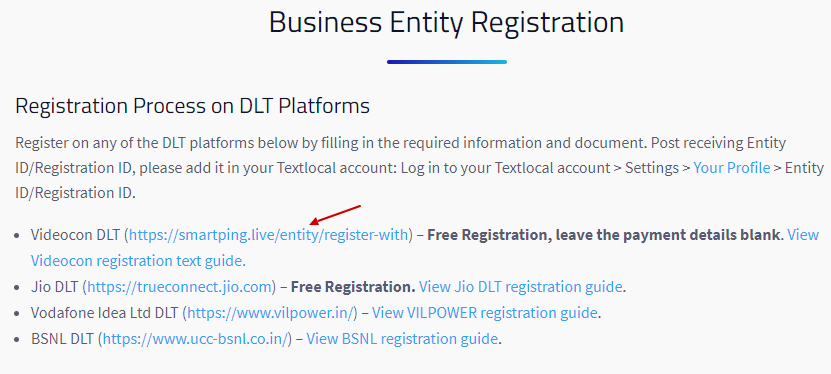
8. The Registration page appears, click on the "REGISTER NOW" button in the top right corner of the page.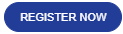
9. On the "Register As" page, register as "Principal Entity".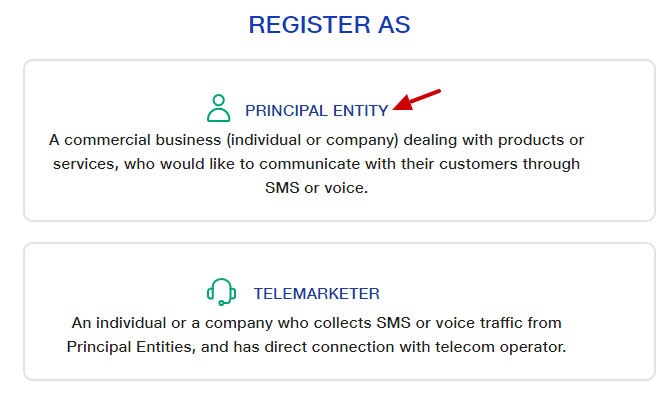
10. If you have already registered as a Principal Entity in any of the Mobile operator's DLT networks you may choose the "Yes/No" option.
11. Click on "Next".
12. On the "Principal Entity Registration" page customer need to provide the necessary details for verification like:
a. GST number- Customer needs to provide the GST number.
b. Organization address- Customer needs to provide the details of the company.
c. Personal Details- Customer needs to provide personal information.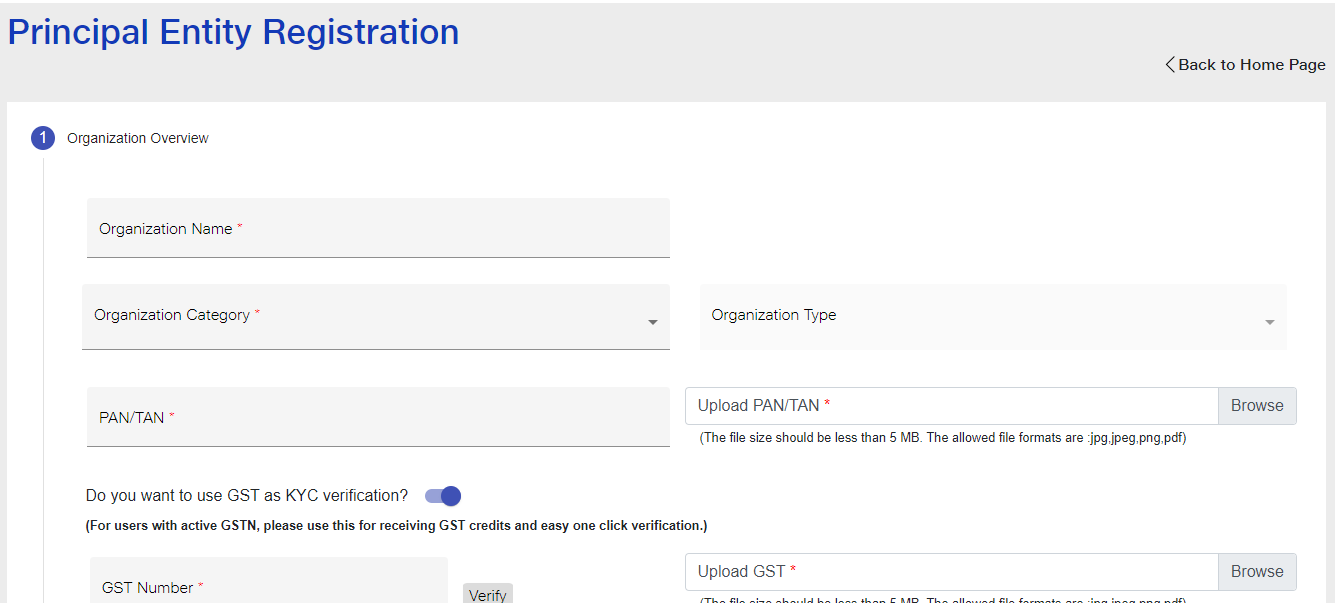
13. Once when the DLT registration is done, you will receive the Principal Entity/Registration ID >>Provide the "ID in the Principal Entity/Registration ID">> Click on Save.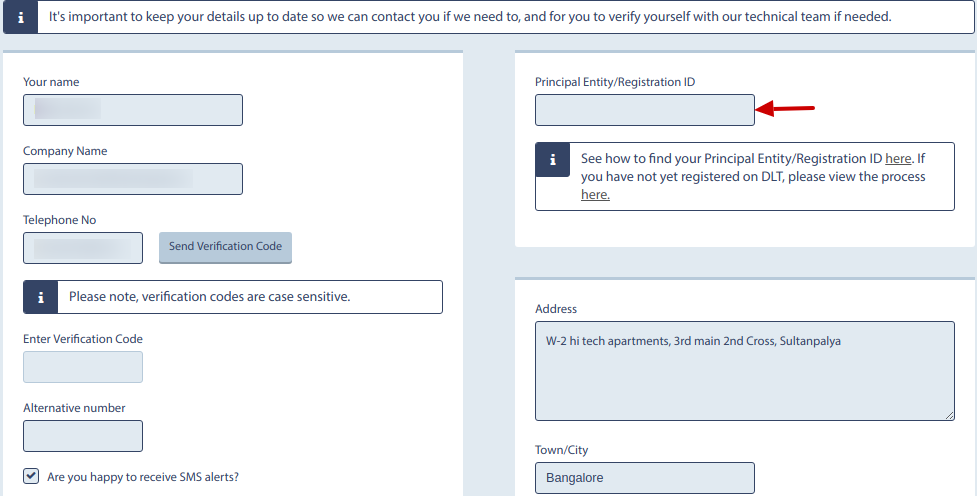
To create a New Template
1. Go to the Dashboard >> Click on "Send" >> Select "Template and Drafts".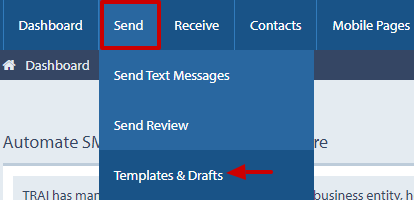
2. Click on the "Request new template" button. What SMS you're going to send to the customer.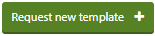
3. On the "New Message Template" page provide the relevant information.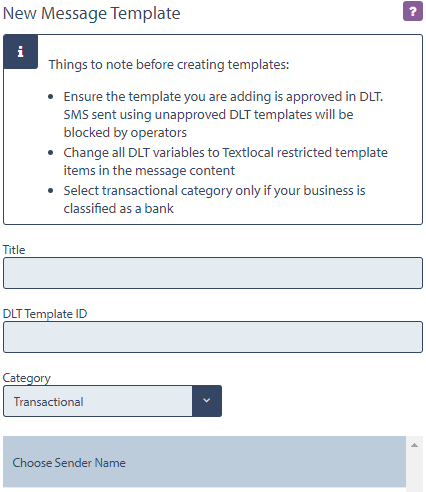
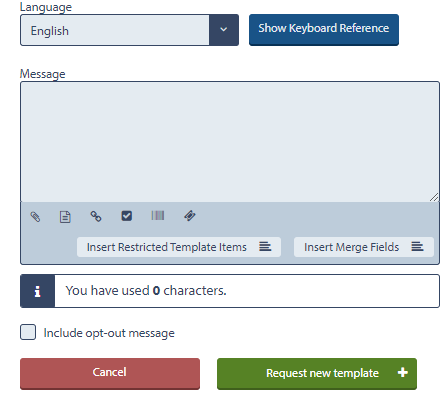
Field Name Description Title Provide the Title of the message. DLT Template ID Provide the DLT Registration ID. Category Select the Category from the drop-down, what kind of the SMS you need to send to the customer like Promotional, Service Explicit, Service Implicit, Transactional. Choose Sender Name Choose the Sender Name to whom you want to send the SMS. Language Select the preferred language from the drop-down. Message Provide the SMS template in the Message field.
4. Click on the "Request new template".
The verified template will display as shown below: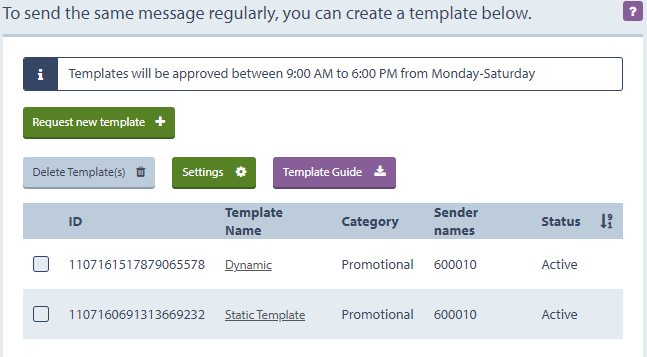
1. Once when the template gets verified >> Copy the template and paste it in the CRM like Workflow SMS Task, SMS Template, etc.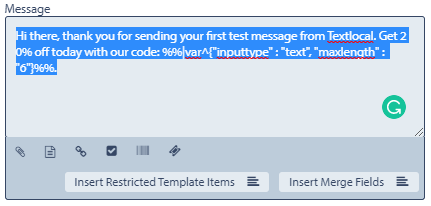
Example:
Scenario: SMS Templates
a. Go to "SMS Template" under "Tools".
b. Click on Click on "Add SMS Template" on the top right corner of the page.
c. The "Creating New SMS Template" page is displayed. Provide the details in the SMS Template. like Template Name, Select Module, and Fileds, General Fields, etc.
d. Copy the Textlocal token and paste it in the "SMS Template Message field".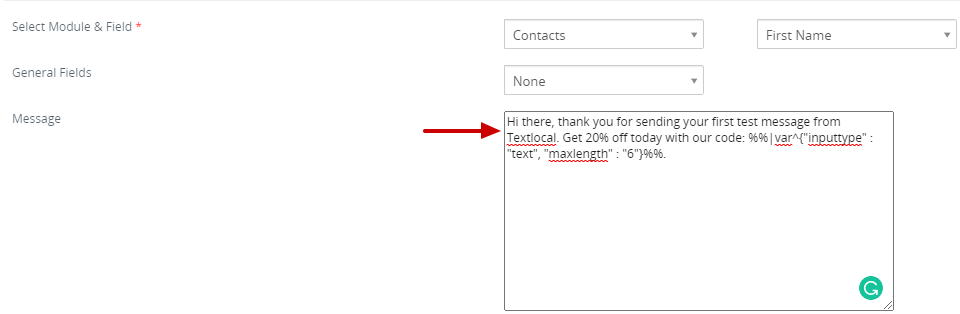
f. Click on the Save button.
Click here how to create an SMS Template