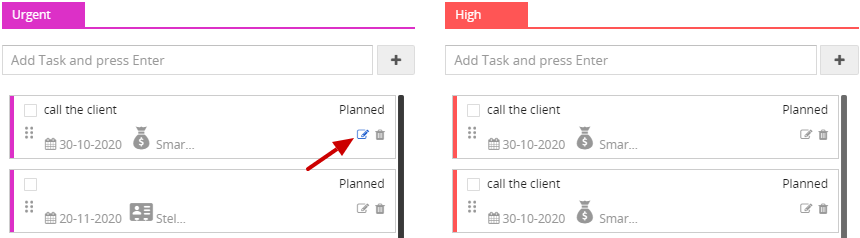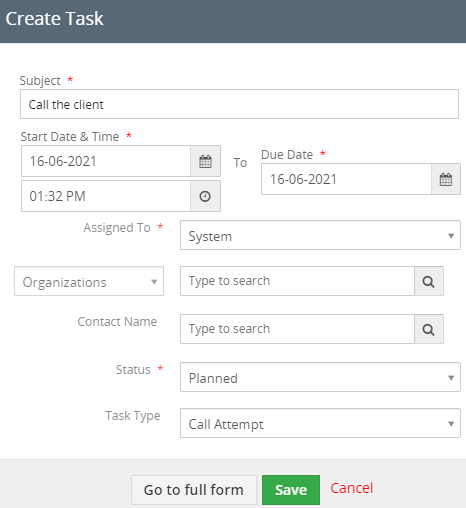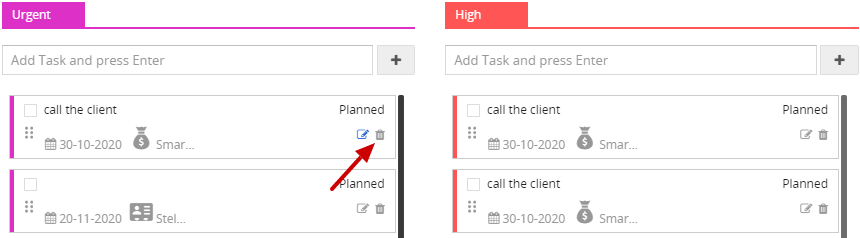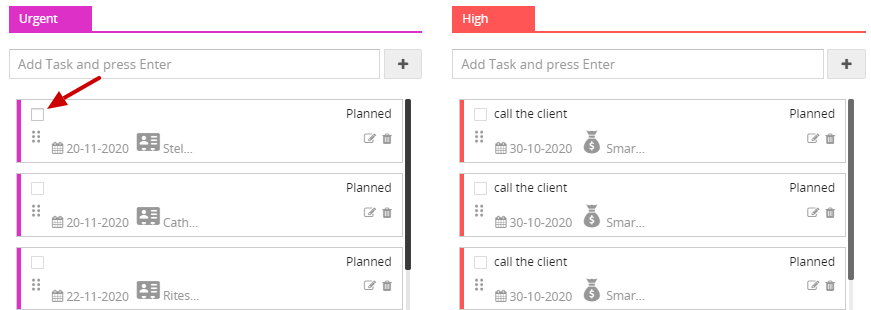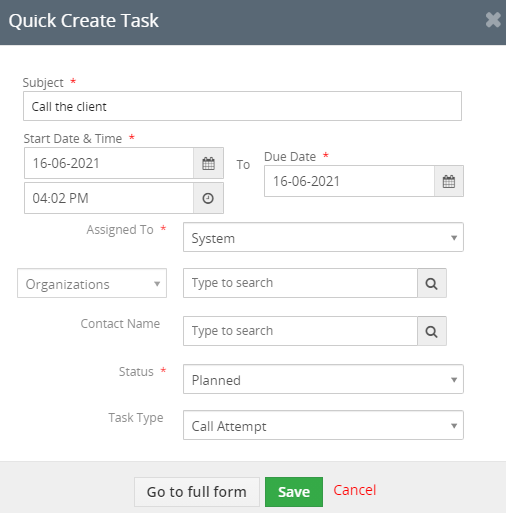Tasks are an activity to whom the task is assigned and needs to be completed by a user. Tasks can be associate with Leads, Contacts, Campaigns, etc.
How to create a Task?
Follow the steps given below to create a Task :
- Go to Main Menu > Click on the Task Management icon.
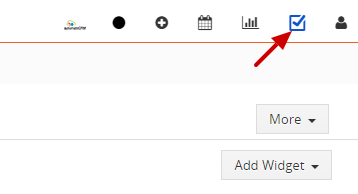
- Click on the "+ icon" to create a New Task.
You can create a task based on priority Urgent, High, Medium, Low.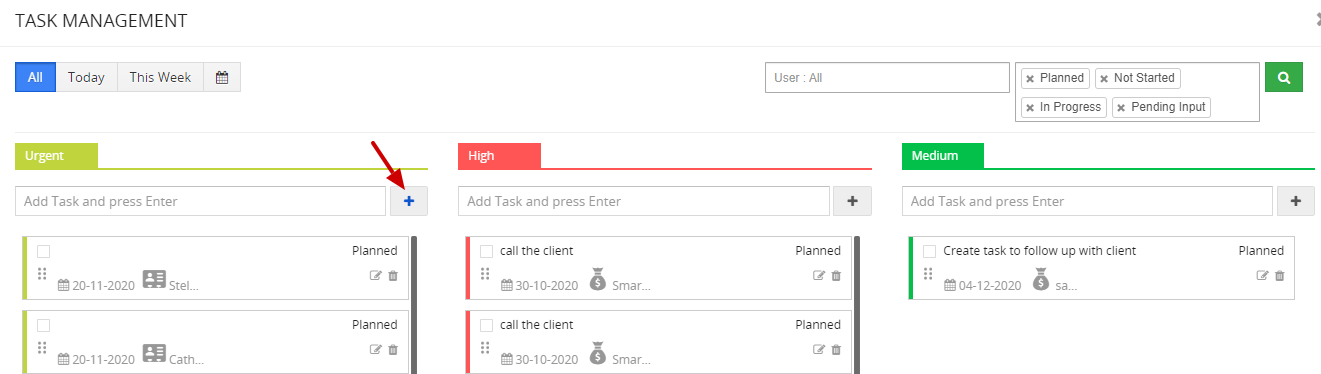
Note! You can change the priority of the task by drag and drop it the record in a specific priority section.
- In the Create task popup provide the necessary information.
- Click on "Go to full form" to fill more information about the task.
- Click on the Save button.
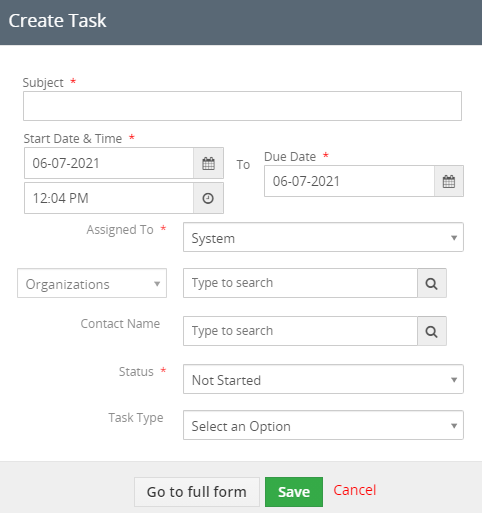
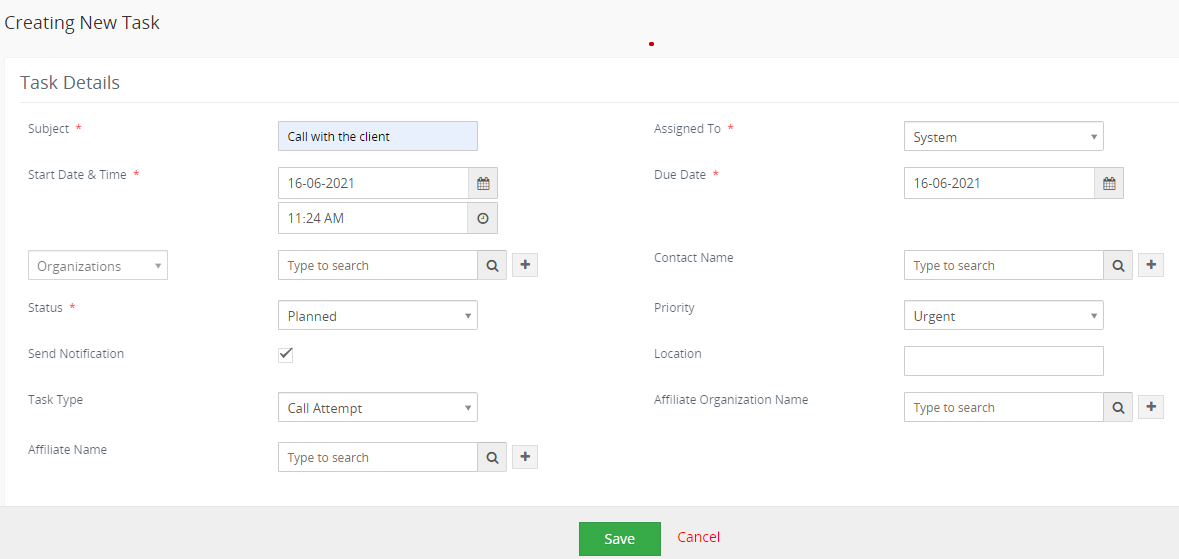
Fields information:
Assigned To Assigned To is the holder of the Event, you can select from the drop-down. Start Date and Time It displays the Start Date and Time at which the task begins. Due Date Displays the Due Date at which the task ends. Contact Name You can search Contact Name. Status It displays the Status Planned, Not Started, In Progress, Completed, Pending Input, Deferred, etc. priority It displays the Priority as Urgent, High, Medium, Low. Send Notification Send Notification helps you to remind the task by sending an email before a certain period of time by clicking on the checkbox. Location You can enter the location details. Task Type It displays the Task Type Send Proposal. Provide Estimation, Call Attempt, Update Details, Need more information, and so on. Description You can provide the Description of the task held.
How to Edit the task?
How to Delete the task?
- Click on the Delete button.
- In the popup click on the "Yes button"
How to remove the task when it is complete?
- Click on the checkbox to remove the task when it is completed.
How to Quick create a Task?
To Quick create a Task follow the steps given below:
- Click on the +icon on the top right corner of the page.
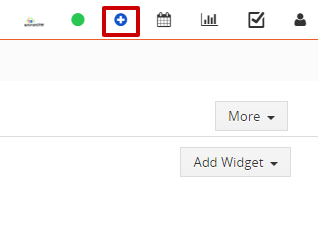
- In the Quick Create select Task.
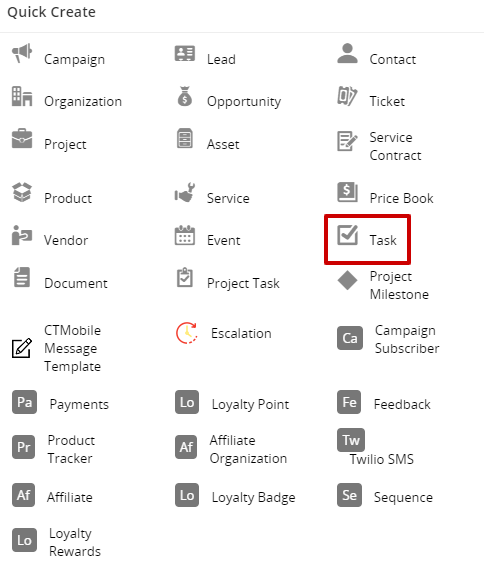
- In the Quick, Create Task enter all the necessary details.
- Click on "Go to full form" to fill more details of the event.
- Click on the Save button.
Alternatively, you can create a Task in the Calendar.- Click on the "Calendar icon" on the top right corner of the page.
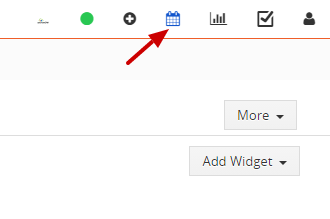
- The List view page appears, click on "Add Task" on the top right corner of the page.
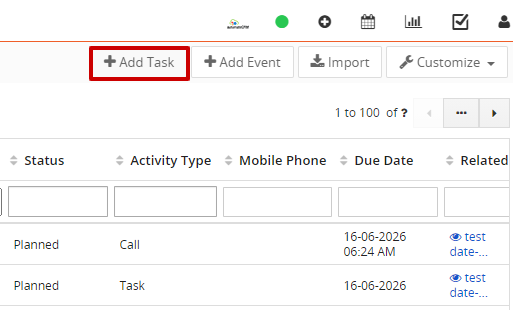
- In the "Creating New Task page" fill the details of the task.
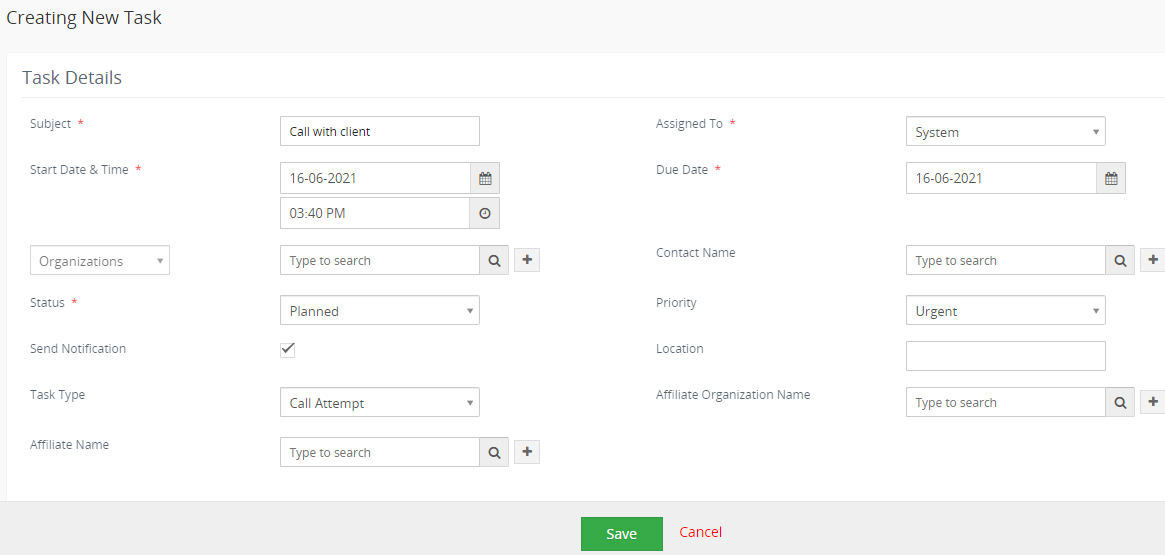
- Click on the Save button