Tag is the label that helps you to find your business records easily for future reference, tag which includes a word, a sentence, or multiple words.
There are two types of Tags:
- Public Tags- These are the tags that can be seen and shared by all users in your firm.
- Private Tags- These are the tags that can only be viewed by the creator of the tag are not publicly accessible.
How to add or create a Tag?
To add a Tag follow the steps given below:
- Go to CRM Settings > My preferences > My Tags.
- Click on "Add Tag" to create a new Tag.

- In the "Create new Tag Field" enter the Tag name.
- To make the Tag Public, enable the shared Tags by clicking on the checkbox or uncheck it to keep it Private.
- Click on the Save button.
Alternatively, you can add a tag in any module to find your business records.
let us take the example of the Contacts Module to add a tag in the listview:
- Go to Main menu > Marketing > Contacts Module.
- Select the records from the list view by clicking on the checkbox and you can view the count of selected records count on the top of listview.
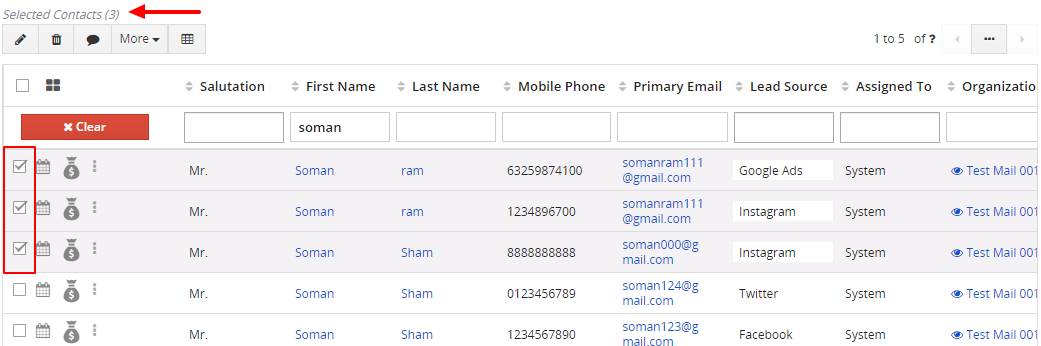
- Click More action > Select Add Tag option.

- To "create a New Tag" under creating a New Tag section, enter the tag name or select the existing tag.
- To make the "Tag public", enable it by clicking on the checkbox.
- You can also "select the existing tags" from the drop-down menu by clicking on the "Select from available tags".
- Click on the Save button.
How can we add a Tag to the Record View?
- Select a record from the list view.
- On the Summary view page, click on Add Tag on the top left of the page.

- In the "Create new tag" field, provide the tag name.
- To make the "Tag public", enable by clicking on the checkbox.
- You can also "select from available tags" from the drop-down menu.
- Click on the Save button.
How to Rename the Private and Public tag?
- Renaming Public Tag- You can rename the public tag if the records are not linked to it except the tag owner records.
- Renaming Private Tag- You can rename the Private tag, use the edit icon of the particular tag.
How to Edit the Tag?
- Go to CRM setting > My preference > My Tags.
- Click on the Edit icon.

- In the "Edit popup" edit the tag information.
- To make the Tag Public, enable the shared Tags by clicking on the checkbox or uncheck it to keep it Private.
- Click on the Save button.
How to Delete the Tag?
- Click on the "Delete icon" to delete the tag.
- In the delete pop-up permission, click on the "Yes button".
How to Remove the tag from the List view and Record View?
To remove the tag from the List view and Record view follow the steps given below:
- In the List view
- Select the records that have been tagged, to differentiate those records that you want to unlink.
2. Click on the More button and select the Remove Tag option.
3. In the popup click on "Yes" to remove the tag.
- From the Record view
- Select a record that you want to unlink from the list view.
- On the Summary view page, click on the "X mark" on the top left corner of the page to remove the tag.








