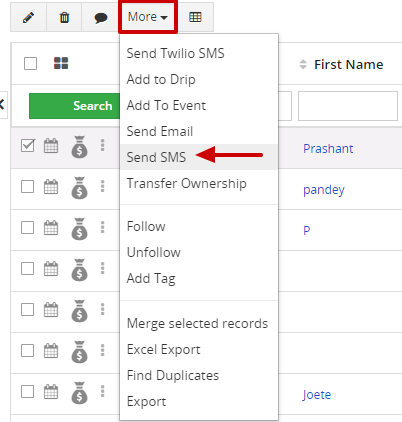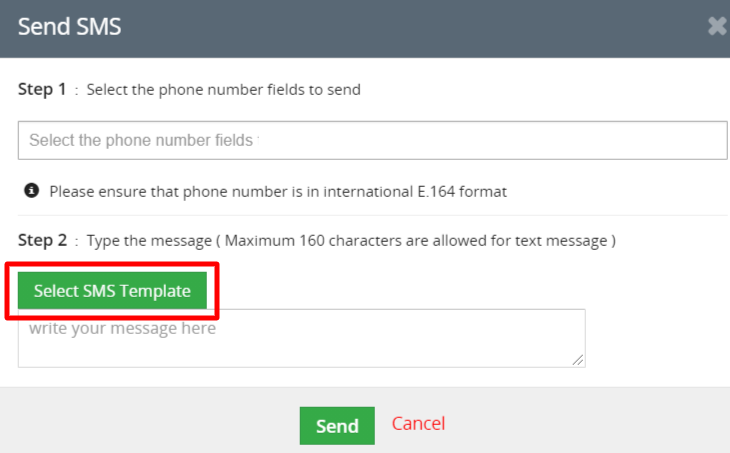SMS template is a predefined message where you can create and send to bulk or individual Contacts. The created template can be stored under a particular folder for easy reference.
How to create an SMS template?
To create SMS templates follow the steps given below:
Scenario: Sending Birthday Wish to the Contact.
1. Go to Main Menu >> Tools >> SMS templates.
2. Click on "+ Add SMS Template" on the top right corner of the page.
3. The "Creating New SMS Template" page is displayed. Provide the details in the SMS Template.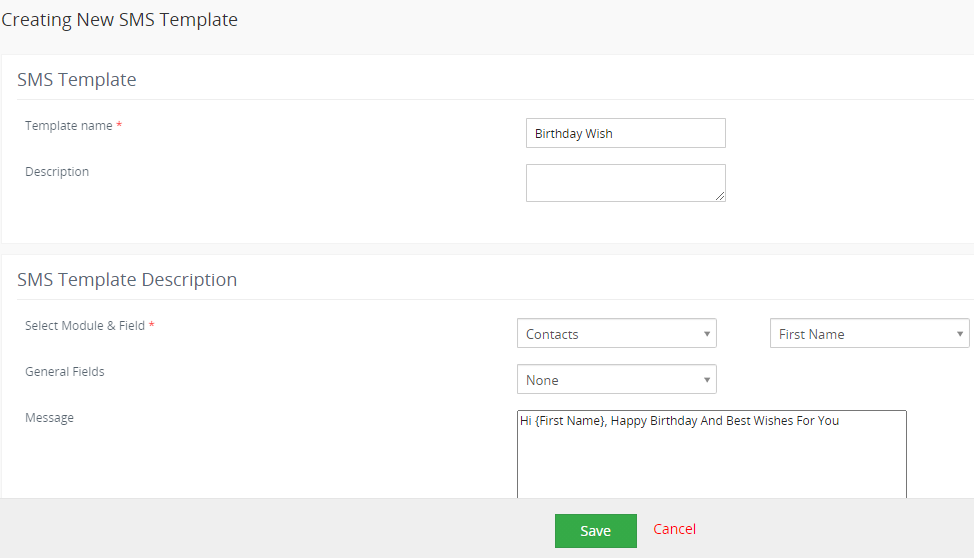
| Field Name | Description |
| Template Name | Provide the name to your Template. |
| Description | Provide the Description of the Template. |
| Select Module and Field | Select the Module from the drop-down example: Contacts Module, and Select the Salutation from the drop-down example: First Name. |
| General Fields | Select the General Fields from the drop-down. |
| Message | Provide the Message of the Template to send to the Contacts. |
How to Edit the SMS Template?
1. Go to the Listview of the SMS Templates >> Click on the "Ellipses" >>Select the "Edit option" from the drop-down.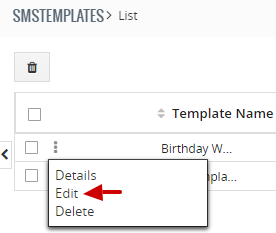
2. In the "Editing SMS template" page, edit the details of the template.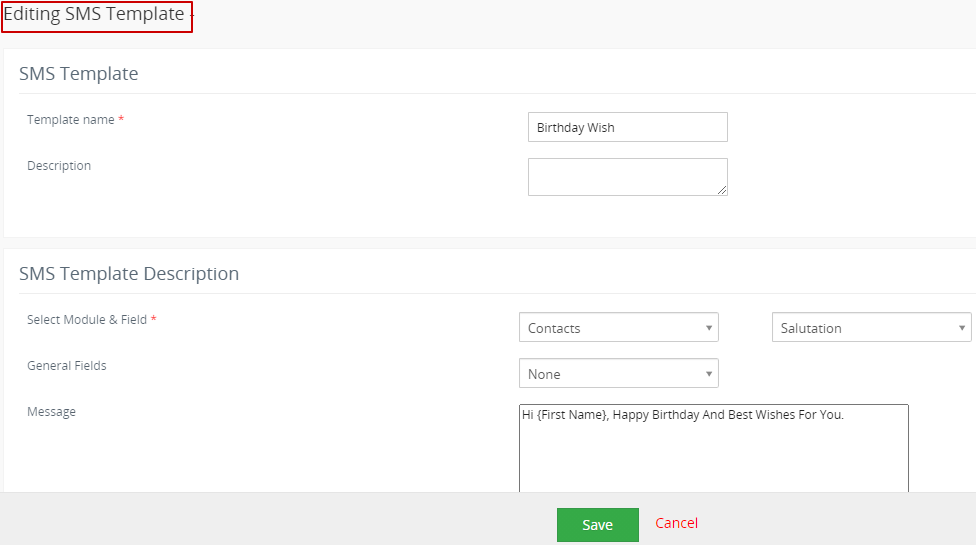
3. Click on the Save button.
How to Delete the SMS Template?
1. Click on the ellipses >>Select the Delete option from the drop-down.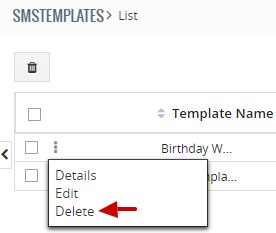
2. In the Delete permission popup, click on the "Yes button" to delete the SMS template.
Alternatively, you can Edit/Delete the SMS template follow the steps given below:
1. Click on the particular template from the list view.
2. Click on the "Edit button" on the top right corner of the page to edit the template.
3. To delete the template click on the "More and select Delete option".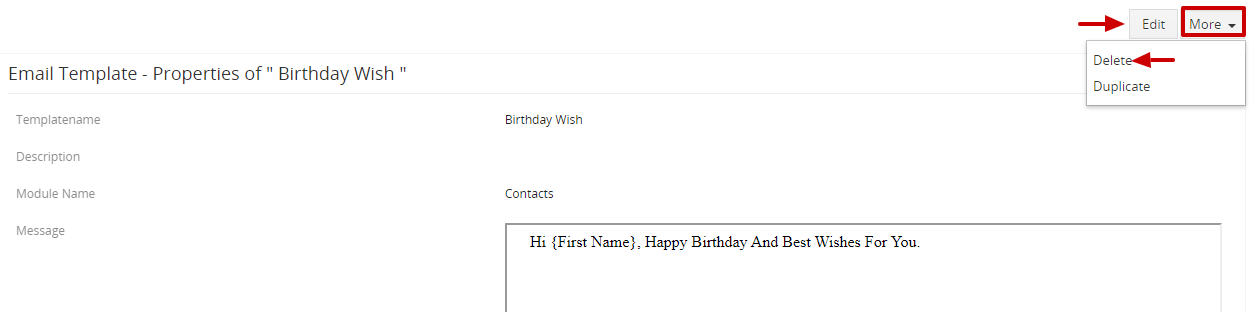
You can Easily select an SMS template from the list while composing the SMS.
a. Go to Marketing >> Contacts Module.
b. You can Send SMS to an individual or group of Contacts by clicking on the checkbox in the list view.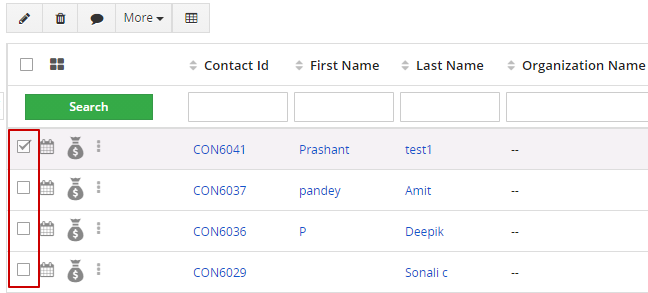
c. Click on the "More button" and select "Send SMS".
d. In the Send SMS popup, select the phone number fields to send.
e. Click on the "SMS Template button" >> In the SMS Template popup, select the template.
Alternatively, you can send an SMS to an individual Contact
Follow the steps given below:
1. Click on the particular Contact from the list view.
2. Click on the More Button and select Send SMS on the right corner of the Summer view page.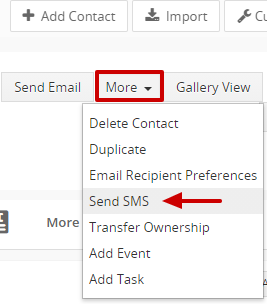
3. In the Send SMS popup, select the phone number fields to send.
4. Click on the "SMS Template button" >> In the SMS Template popup, select the template.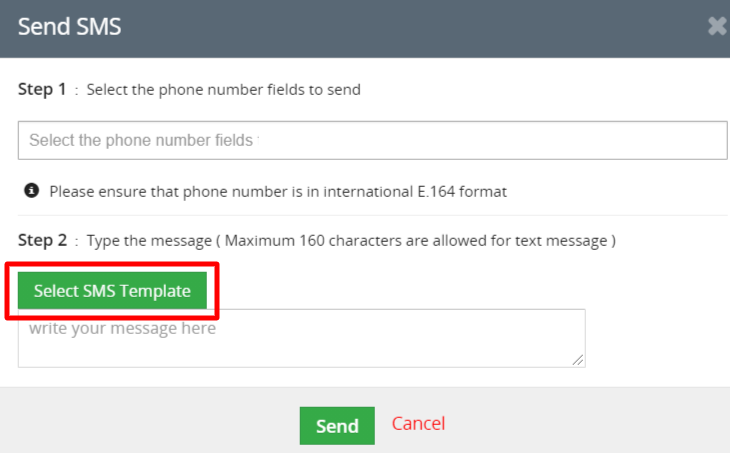
5. Click on the Save button.