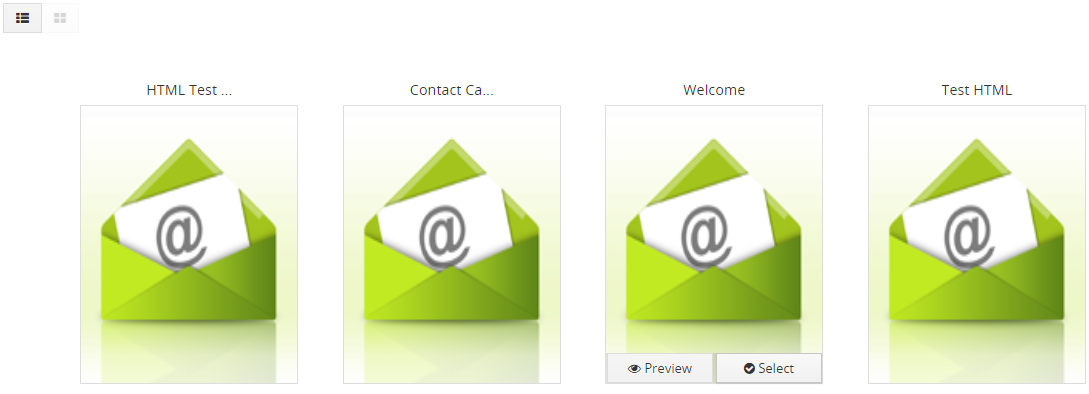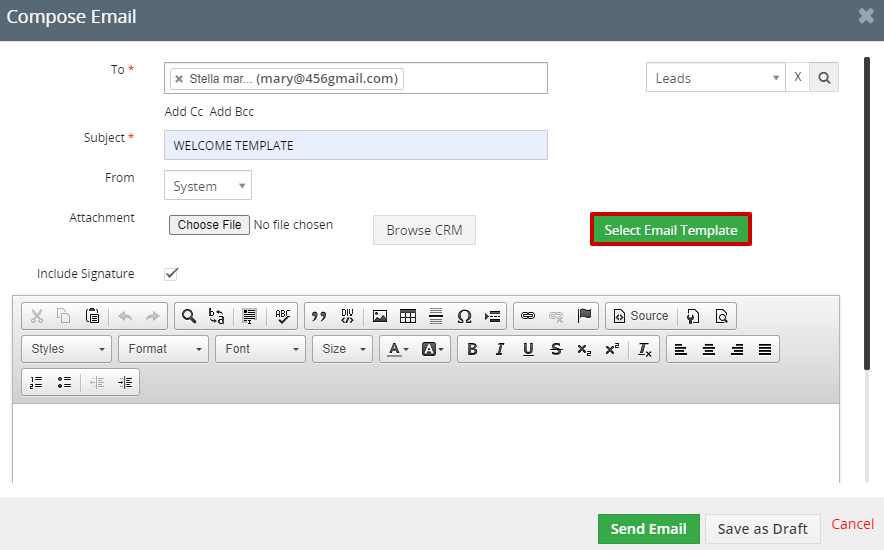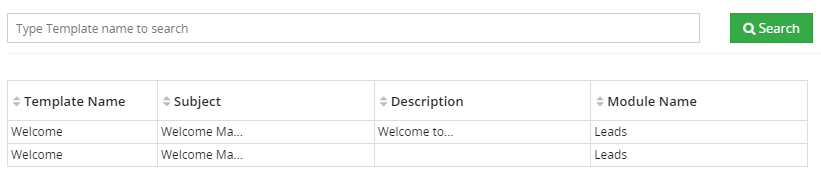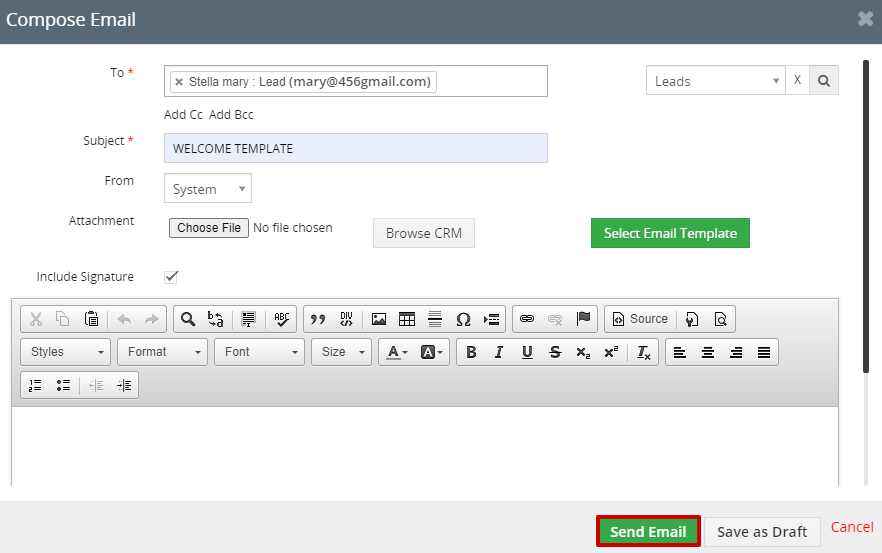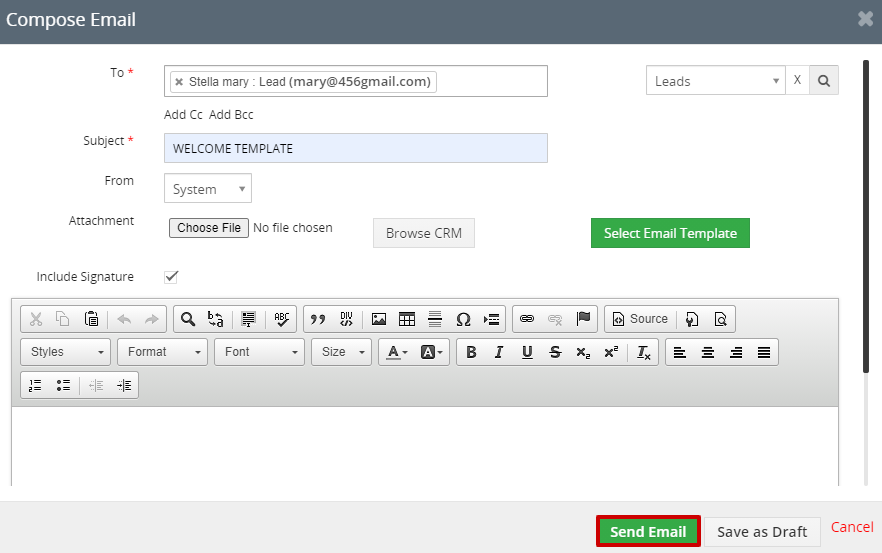Email Template is a pre-designed email that helps you to write your own emails. Email Templates can be also used to send one message to multiple receivers. You can replace the content in the template including text, Colors, style, designs, and Logo.
You can rapidly create emails by using a template to:
1. Launch new products or services.
2. Create Marketing Campaign.
3. Create or design Greetings.
4. You can notify offers and discounts of the product.
How to create an Email Template?
To create an Email Template follow the steps given below:
1. Go to the Main Menu > Tools > Email Template.
2. Click on "Add Email Template" on the top right corner of the page.

3. The "Creating New Email Template" page is displayed. Provide the details in the Email Template.
a. While creating an Email you can type the text content and make edits directly in the creator area.
b. You can design more really appealing customer HTML email templates> you can paste any HTML content in the space provided.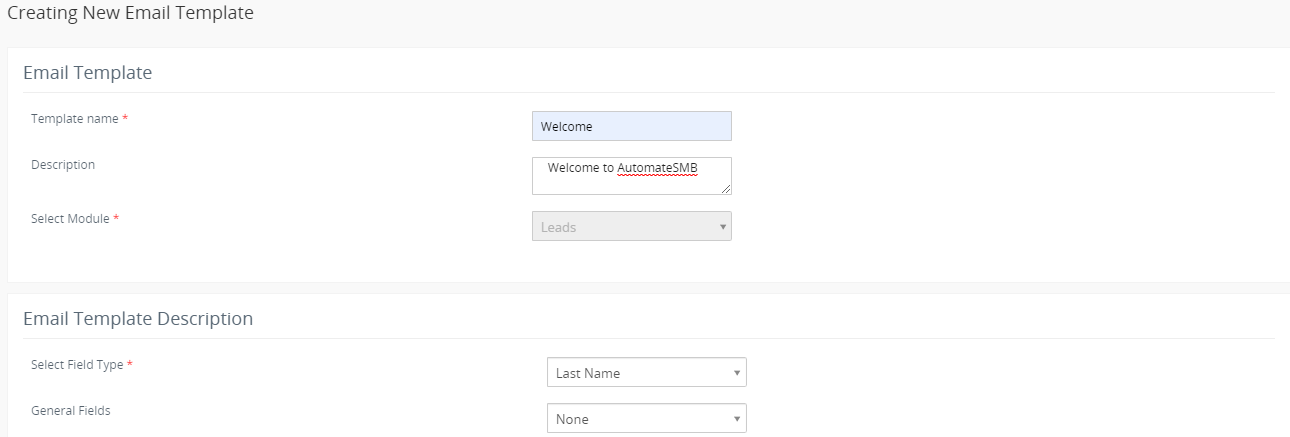
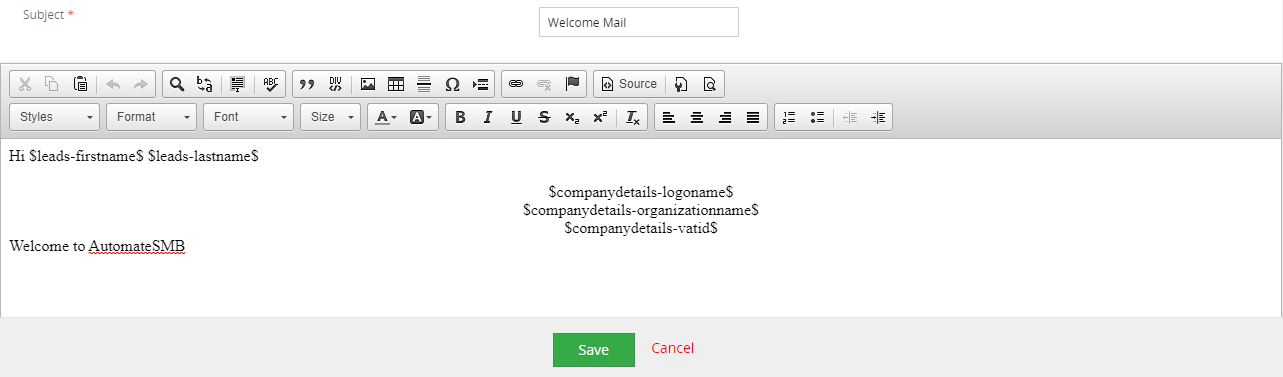
4. Click on the Save button.
Field Explanation
| Field Name | Description |
| Template Name | Provide the name to your Template. |
| Description | Provide the Description of the Template. |
| Select Module | Select the Module from the drop-down example: Leads Module. |
| Select Field Type | Select the Field Type from the drop-down like First Name, Last Name. |
| General Fields | Select the General Fields from the drop-down like Company Name, Company Logo, etc. |
| Subject | Provide the Subject of the template. |
How to view the existing Email Template?
Follow the step given below to view the existing Email Template:
1. Go to the list view of the email template.
2. Click on the "Thumbnail view" on the top left corner of the page.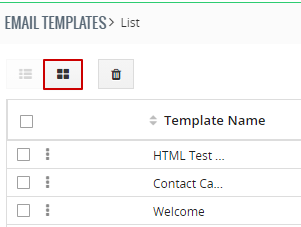
3. You can view the created list of existing Email Templates.
4. You can select the existing template to the Leads just by clicking on the "Select button".
5. You can click on the "Preview button" to display the template page.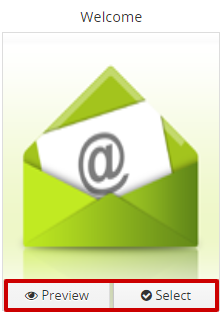
How to Edit the Email Template?
1. Go to the Listview of the Email Templates >> Click on the "Ellipses" >>Select the "Edit option" from the drop-down.
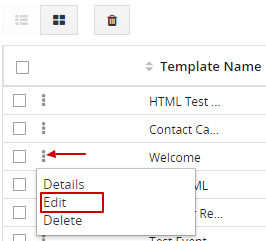
2. In the "Editing Email template" page, edit the details of the template.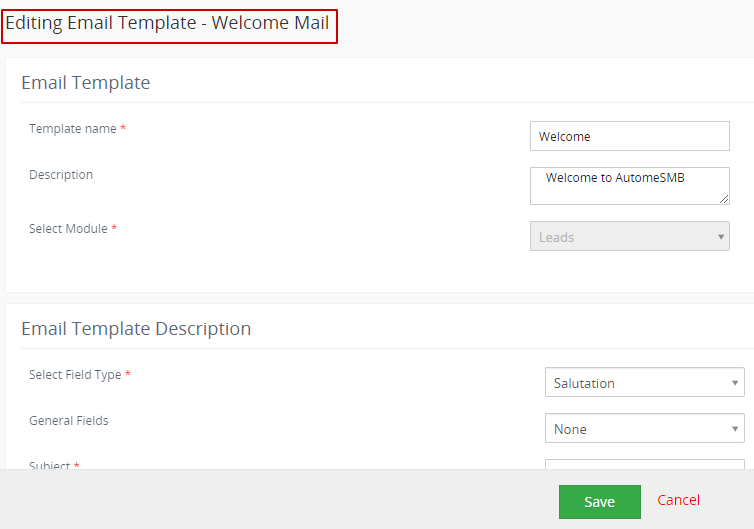
3. Click on the Save button.
Alternatively, you can Edit the Email template by following the steps given below:
1. Go to the list view of the Email Template >> click on a particular template.
2. The template page appears, click on the "Edit button" on the top right corner of the page, edit the details.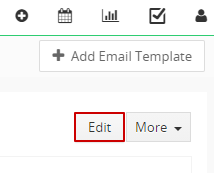
3. Click on the Save button.
How to Delete the Email Template?
1. Click on the ellipses >>Select the Delete option from the drop-down.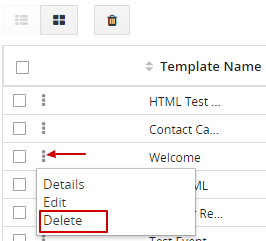
2. In the Delete permission popup, click on the "Yes button" to delete the Email Template.
Alternatively, you can Delete the Email template by following the steps given below:
1. Go to the list view of the Email Template >> click on a particular template.
2. The template page appears, click on the "More button" on the top right corner of the page >> Select "Delete button" from the drop-down.
3. In the Delete permission popup, click on the "Yes button" to delete the Email Template.
On the other hand, you can Delete the Email template in mass by following the steps given below:
1. Go to the list view of the Email Template >> Select the Email Templates by clicking on a check box.
2. Click on the "Delete button" on the top left corner of the page.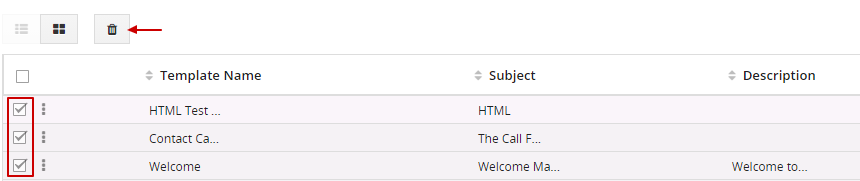
You can Easily select an Email Template from the list while composing the Email.
a. Go to Marketing >> Leads Module.
b. You can Send Emails to an individual or group of Leads by clicking on the checkbox in the list view.
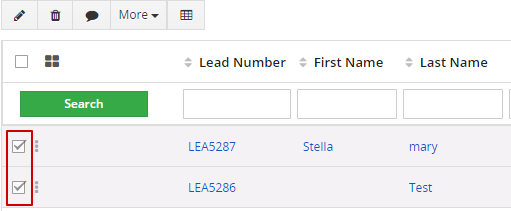
c. Click on the "More button" and select "Send Email".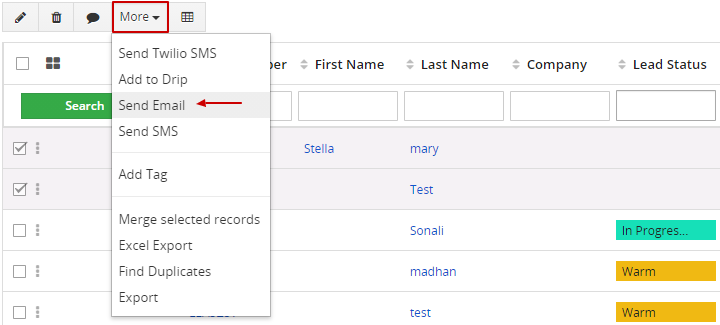
d. In the Select Email Addresses popup >> Select the email address whether to send to Primary Email, Secondary Email, or Custome Email Field by clicking on the checkbox.
e. Click on the Select button. 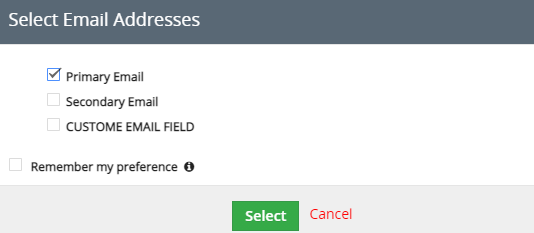
f. In the "Compose Email" popup >> Click on the "Select Email Template button"
h. In the Compose Email popup >> Click on the "Send Email button".
Alternatively, you can send an Email Template by following the steps given below:
1. Go to the list view of the Leads Module.
2. Click on a particular record.
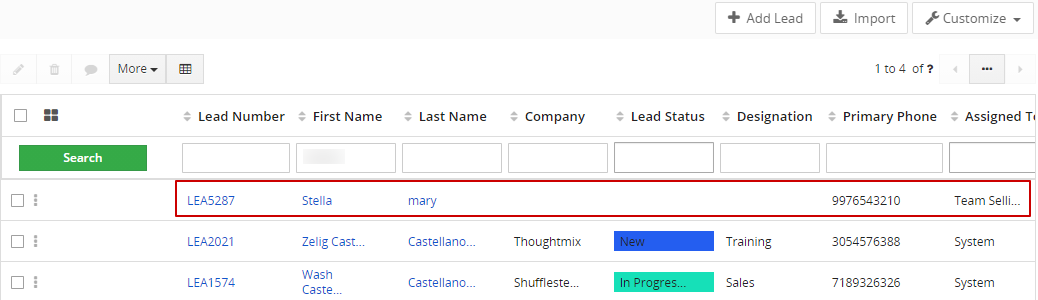
3. In the Summary view page click on the "Send Email button" on the left corner of the page.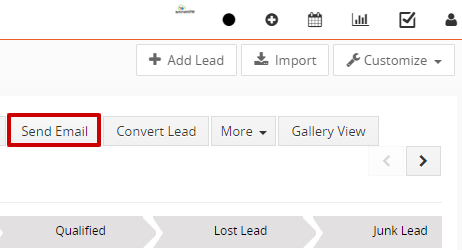
4. In the "Compose Email" popup >> Click on the "Select Email Template button".
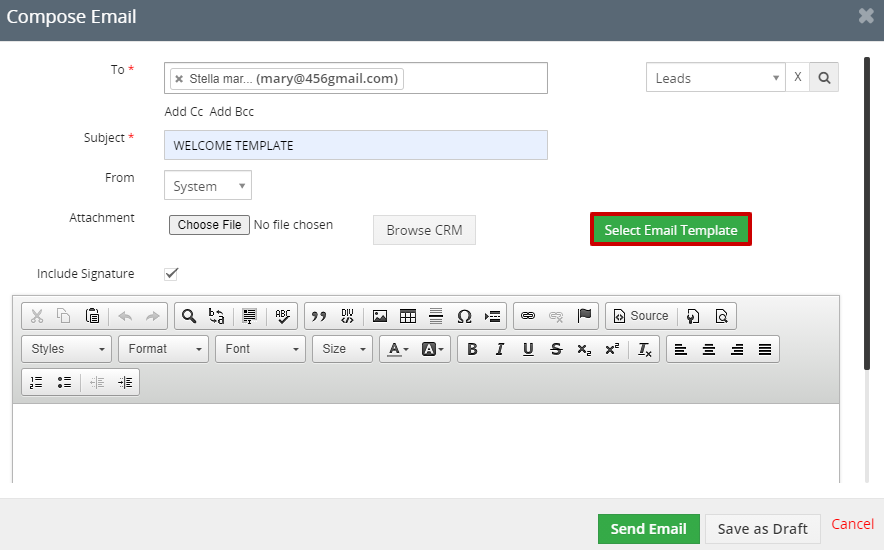
5. Select the Email Template. 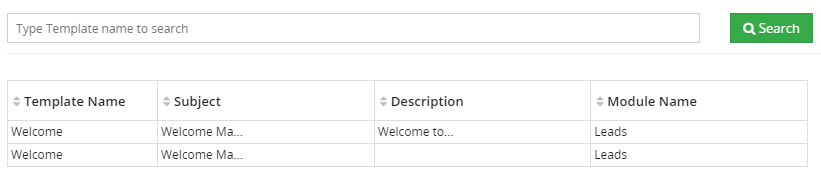
6. In the Compose Email popup >> Click on the "Send Email button".