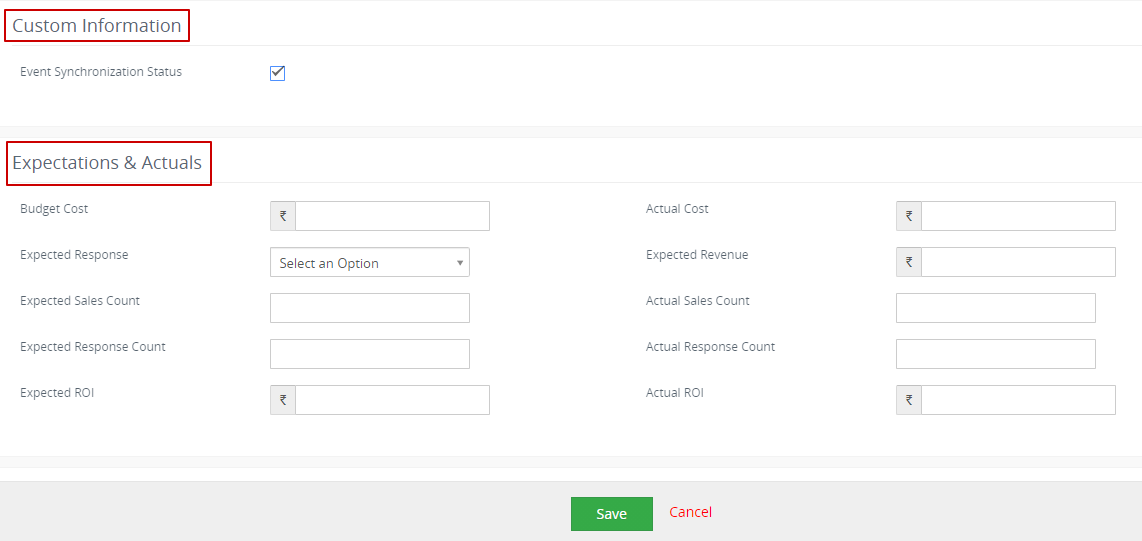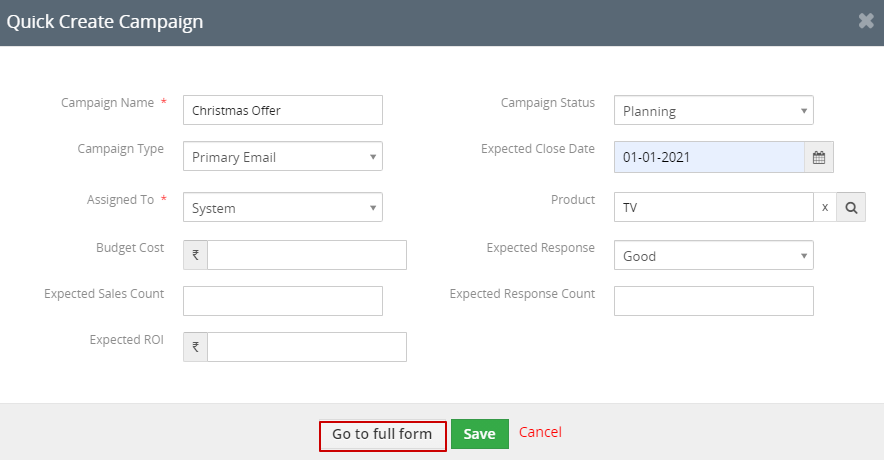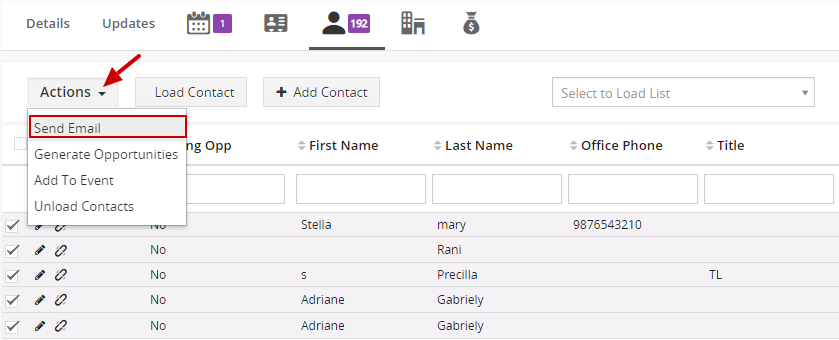A Campaign is a sequence of actions that are executed to reach a target specifically in Marketing. Campaigns Provide you the flexibility to run multiple campaigns for different viewers and traces their status. You can create a marketing campaign to develop the product for a huge audience through multiple mediums.
How to Create a Campaign?
Follow the steps given below to create a Campaign:
1. Go to Main Menu >> Marketing >> Campaigns.
2. Click on "Add Campaign" in the top right corner of the page.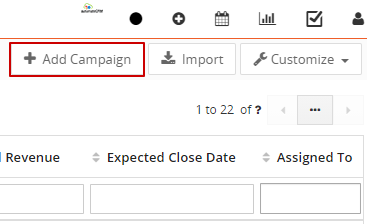
3. On the "Creating New Campaign" page, provide the campaign information.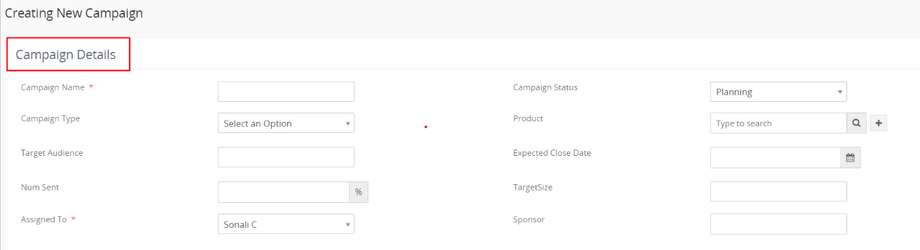
Field Information.
| Field Name | Description |
| Campaign Name | Provide the name of the Campaign. |
| Campaign Status | Select the Status of the Campaign from the drop-down. Whether it is Planning, Active, Inactive, Completed, Cancelled. |
| Campaign Type | You can select the type of campaign from the drop-down example, Primary Email, SMS, Facebook, Instagram, Linkedin, Telemarketing, Conference, webinar, Trade show, Public Relations, Partners, Referral Programs, Newspaper, Banner Ads, Others. |
| Target Audience | The Target Audience of the Campaign is created on their Location, Interest, Demography. |
| Expected Close Date | The expected Campaign End Date. |
| Number Sent | It specifies the number of Leads/Contacts to whom the Campaign details have been sent. |
| TargetSize | It specifies the size of the Target Audience. |
| Assigned To | Select the user from the drop-down to whom the campaign to be assigned. |
| Sponsor | Provide the Sponsor of the Campaign. |
| Event Synchronization Status | It is used to sync the contacts which are loading in campaign in Events |
| Budget Cost | It specifies the Budget Amount on which to be spent on the camping. |
| Actual Cost | It specifies the Actual Amount on which to be spent on the camping. |
| Expected Response | It specifies the Expected Response of the Campaign from the Target Audience. |
| Actual Response | It specifies the Actual Response of the Campaign from the Target Audience. |
| Expected Sales count | It specifies the expected number of sales from the campaign. |
| Actual Sales Count | It specifies the actual number of sales from the campaign. |
| Expected Response Count | It specifies the number of expected responses from the target audience. |
| Actual Response Count | It specifies the number of actual responses obtained from the target audience. |
| Expected ROI | It specifies the Expected ROI from the campaign. |
| Actual ROI | It specifies the Actual ROI create from the campaign. |
| Description | Provide the Description of the Campaign. |
4. Click on the Save button.
How to Quick create a Campaign?
Follow the steps given below to Quick create a Campaign:
1. Click on the "+" icon on the top right corner of the screen.
2. Click on "Campaign".
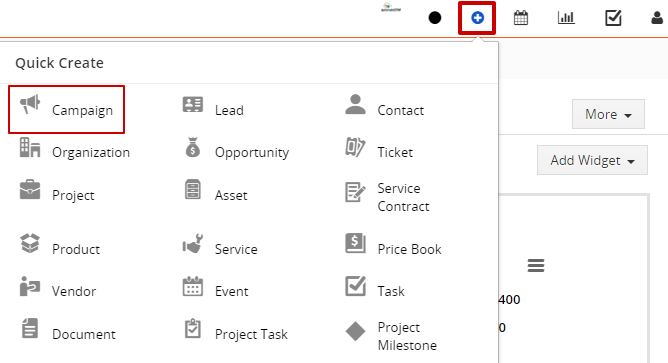
3. On the "Quick Create Campaign" page, fill in the Campaign information.
4. To provide more details of the Campaign, click on the "Go to full form" button.
5. Click on the Save button.
Send Emails
You can send emails by selecting the list of Contacts, Leads, organization records. you can choose the records from the existing list or manually you can create records.
Follow the steps given below:
1. Go to Main Menu >> Marketing >> Campaigns.
2. From the list view of the Campaign, open a Campaign.
3. In the "Detail view" of the selected Campaign record, click on the "Contacts icon".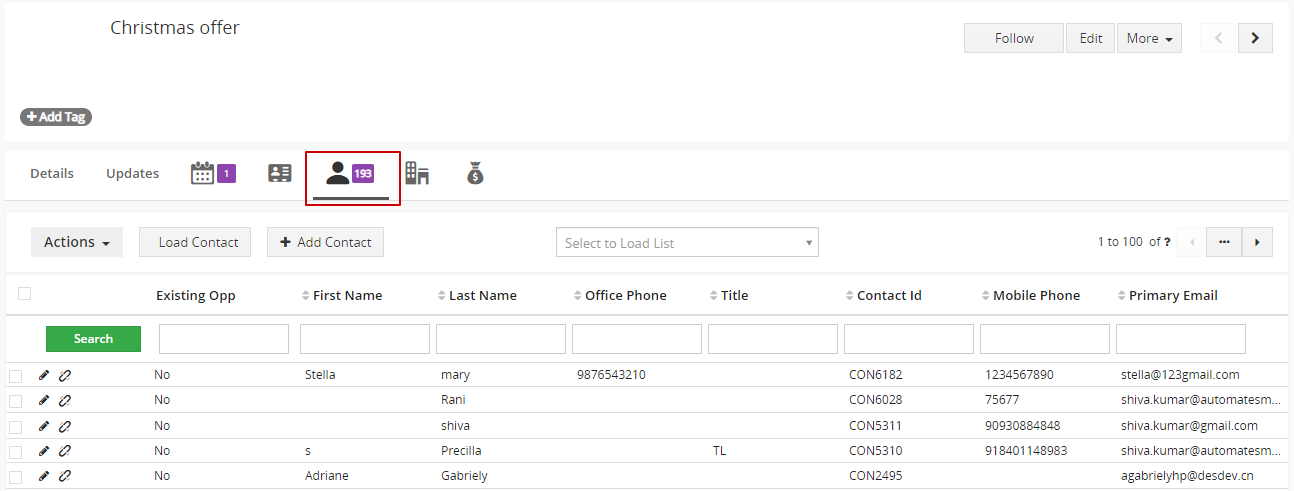
4. You can select multiple Contacts to send emails by enabling the checkbox OR.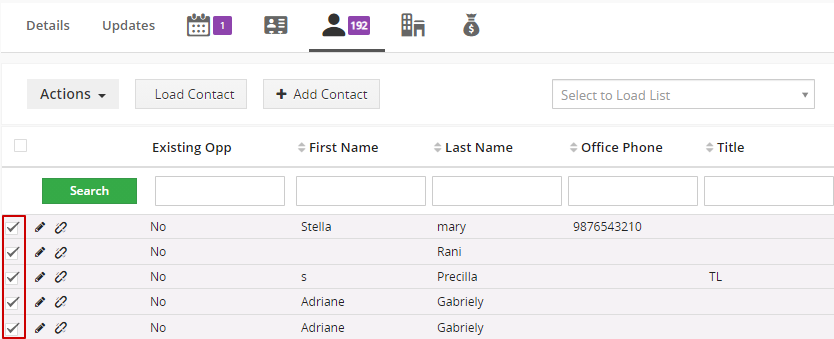
5. You can send mass emails by clicking on the checkbox.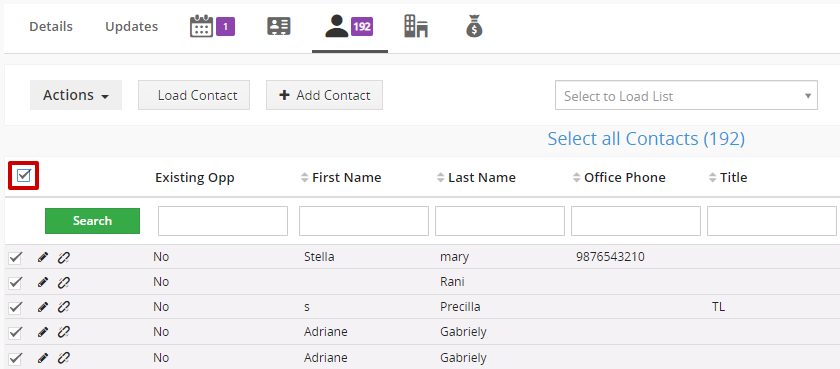
6. Create New Contacts.
a. Click on the "Add Contacts" button.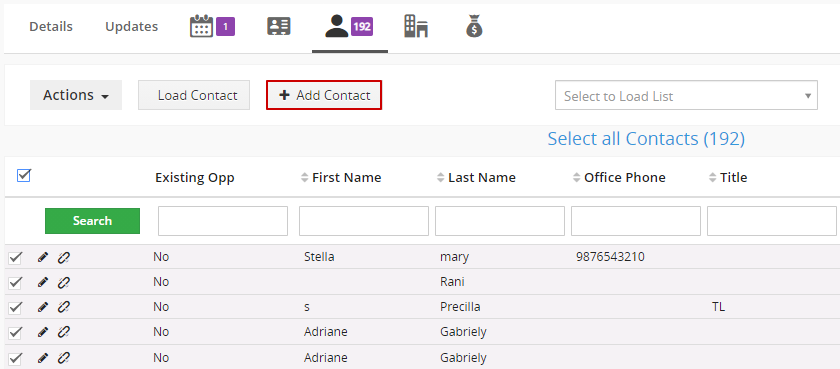
b. In the "Quick Create Contacts", provide the mandatory fields.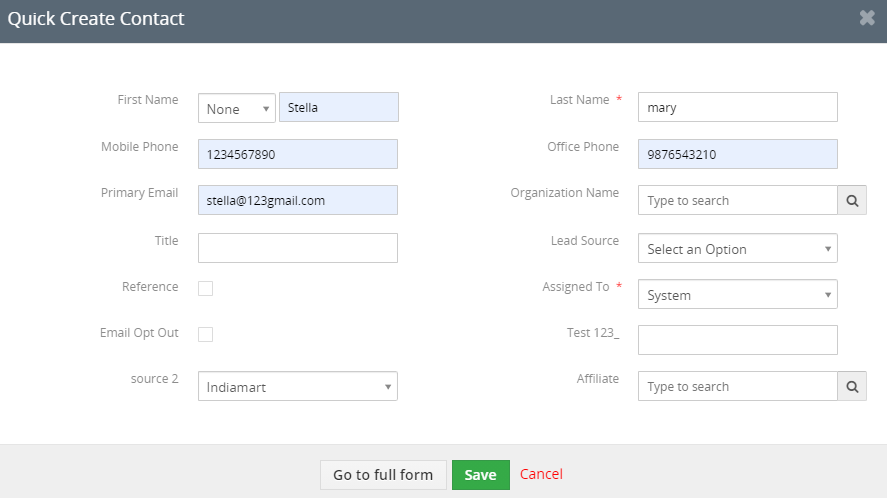
7. Click on the Save button.
8. To Send Emails to the Contacts, Click on the "Action" button on the left corner of the page.
9. Select the "Send Email" Option from the drop-down.
10. In the "Compose Email" popup, you can select an email template or you can edit your email.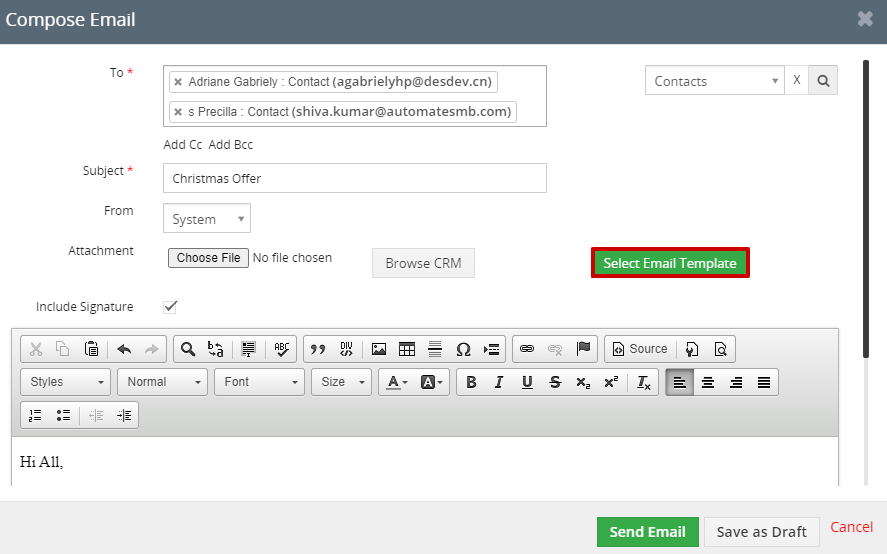
11. Click on the "Send Email" button.
How to Edit the Campaign?
Follow the steps given below:
1. Go to the list view of the Campaign >> Click on the ellipses >> Select Edit option.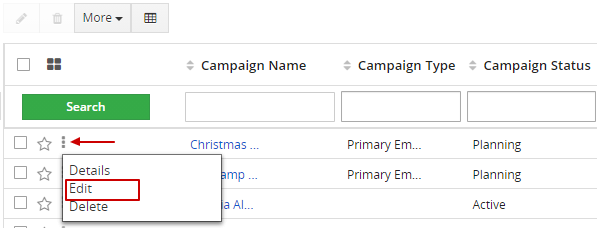
2. On the Editing Campaign page, edit the details.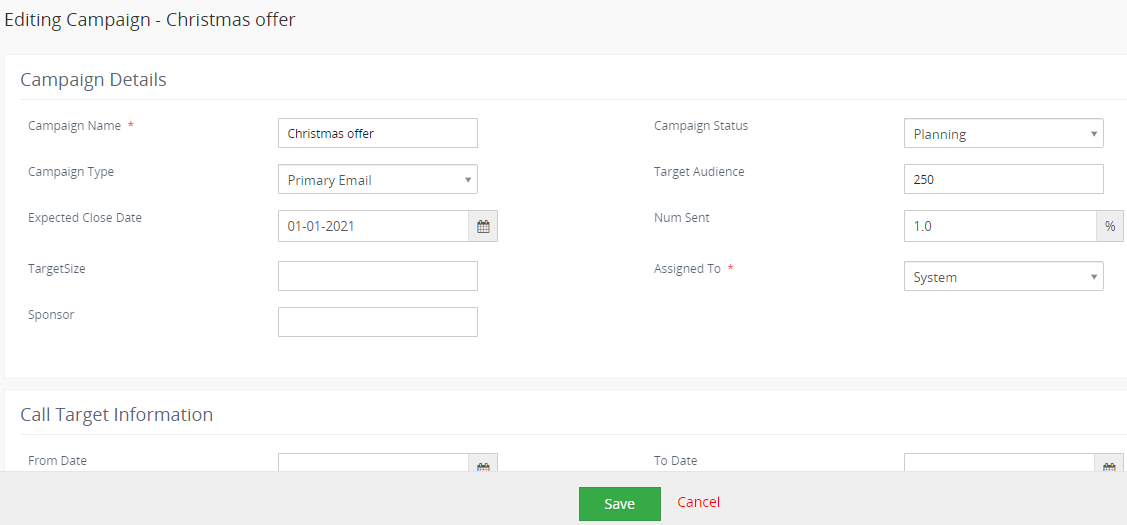
3. Click on the Save button.
Alternatively, you can Edit the Campaign:
1. Go to the list view of the Campaign, open a Campaign.
2. In the "Detail view" of the Campaign, click on the "Edit button" on the right corner of the page.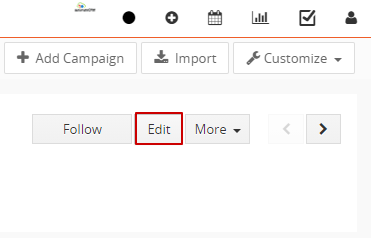
3. On the Editing Campaign page, edit the details.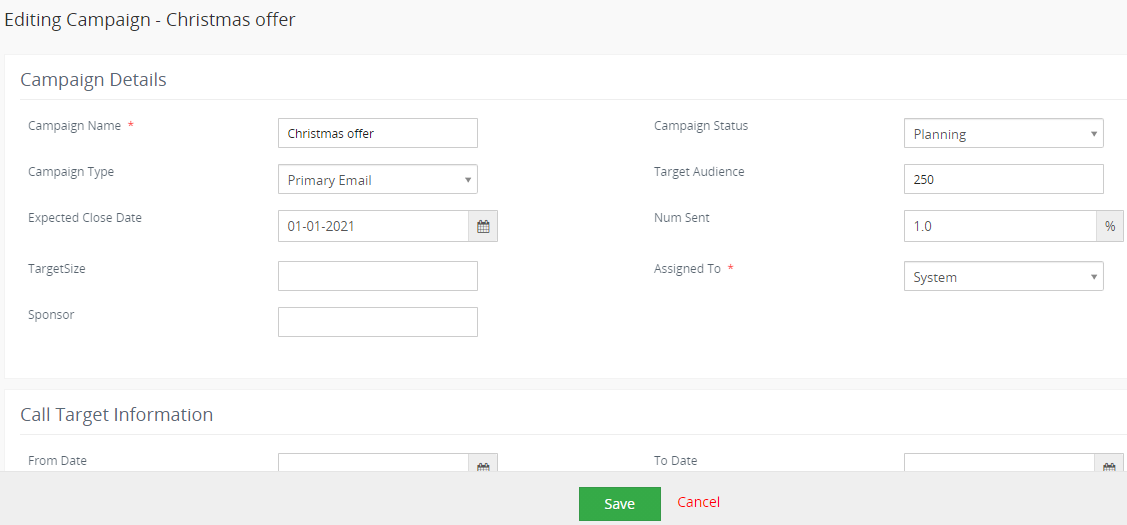
4. Click on the Save button.
How to Delete the Campaign?
Follow the steps given below:
1. Go to the list view of the Campaign >> Click on the ellipses >> Select Delete option.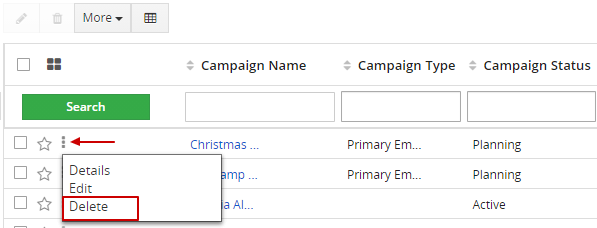
2. Make sure to delete the campaign by clicking on the "Yes" button.
Alternatively, you can Edit the Campaign:
1. Go to the list view of the Campaign, open a Campaign.
2. In the "Detail view" of the Campaign, Click on the "More button" on the right corner of the page.
3. Select the "Delete Campaign" option.
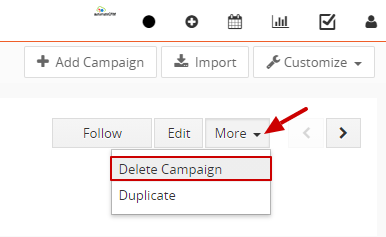
4. Make sure to delete the campaign by clicking on the "Yes" button.
Duplicating a Campaign
When a Campaign is duplicated, all the information of an existing campaign will be duplicated to generate a new campaign record with a new name.
To Duplicate a Campaign follow the steps given below:
1. Go to the list view of the Campaign >> Click on a particular campaign to be duplicated.
2. In the "Detail view" of the Campaign, Click on the "More button" on the right corner of the page.
3. Select the "Duplicate" option.
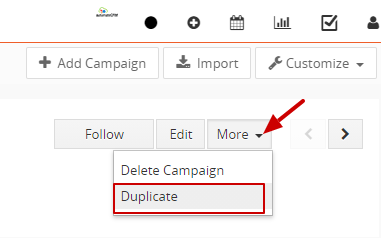
4. On the Creating New Campaign page, you can edit any field if necessary.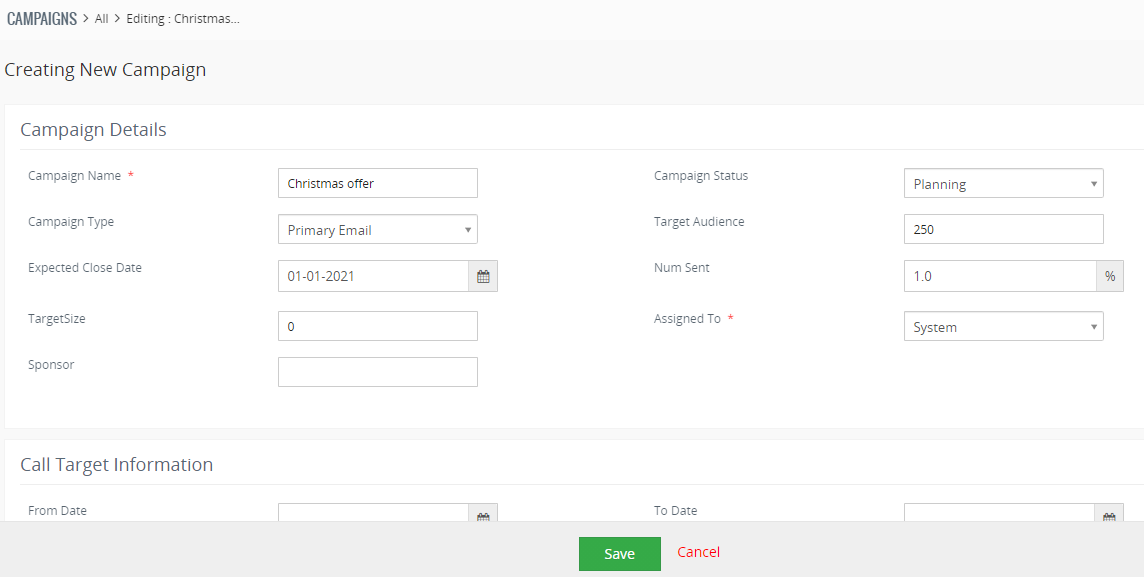
5. Click on the Save button.